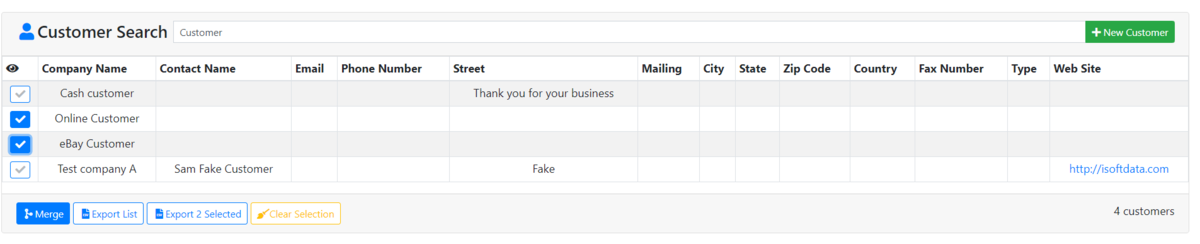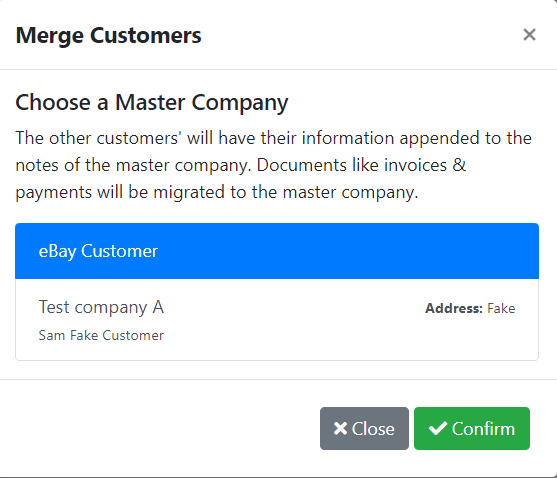ITrack/Chromium Customer Search Page
From ISoft Wiki
Jump to navigationJump to search
The Customer Search Screen allows you to look up customers you have previously entered into ITrack Chromium. Simply type in a keyword, and Chromium will bring up all customers that match that description.
For example, I typed customer into the search bar, and Chromium brought up all of my customers that had the word customer somewhere in their name.
If you want to create a new customer, click the green New Customer button next to the search bar to open up the Customer Info Page to fill out all required information.
At the bottom of your search results, there will be 2 buttons (all 4 will appear once you select a customer). They are:
- if you have selected two or more companies (select by checking the checkbox on the left), you can click the merge button. This will bring up this popup.