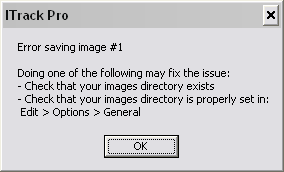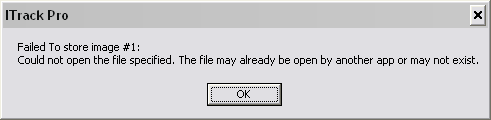ITrack/Error Saving Images
From ISoft Wiki
< ITrack
Jump to navigationJump to search
Here are some possible solutions if ITrack gives you an error when you are trying to save images:
Error message in the Parts Screen:
Error message in the Vehicles Screen:
Possible Solutions:
Does the Images Directory exist?
- To discover if the images directory exists, open up ITrack and go to Edit >> Options >> General
- Copy the path from the Images field
- Open up My Computer (or any other folder so that you can use windows explorer)
- Paste the path to the images directory in the address field (Note: if you can not find the address field you may need click on View >> Toolbars >> Address Bar)
- If the directory opens correctly, then the Images Directory exists. If you get an error then you should find the company's Image Directory in Kung Fu and enter that into Edit >> Options >> General inside of ITrack.
Has a Mapped Network Drive Gone Out?
- To see if the mapped network drive to the images directory has gone out, go to 'My Computer' and see if there are any icons with a red 'X' through them (Note: Mapped network drives will reference a letter like 'Z' or 'M').
- If there are, then the mapped network drive has gone out. Double click on that icon and enter the username/password.
Is the Image Open in Another Program?
- If the image is open in another program, there is a possibility that it will not save in ITrack.
- Close out of any programs (other than ITrack) that may be using the image and try saving again.
- To discover if the images directory is shared you will need a VNC connection to the computer where the images are stored (usually the server)
- Navigate to the images folder and right click on it, then go down to Properties and select the 'Sharing' tab. You should be able to plainly see if the folder is shared or not.
Are the Permissions to the Directory set Correctly?
- To check if you have the correct permissions to the images directory, navigate to the images directory through Windows Explorer like you did when you checked if the images directory existed.
- Try to copy/paste a picture into the images directory. If the picture copies over, then you should have the correct permissions to write images to that folder. If you are not able to copy the picture to the folder, then you will need a VNC connection to the server so that you can check on the directory's permissions.