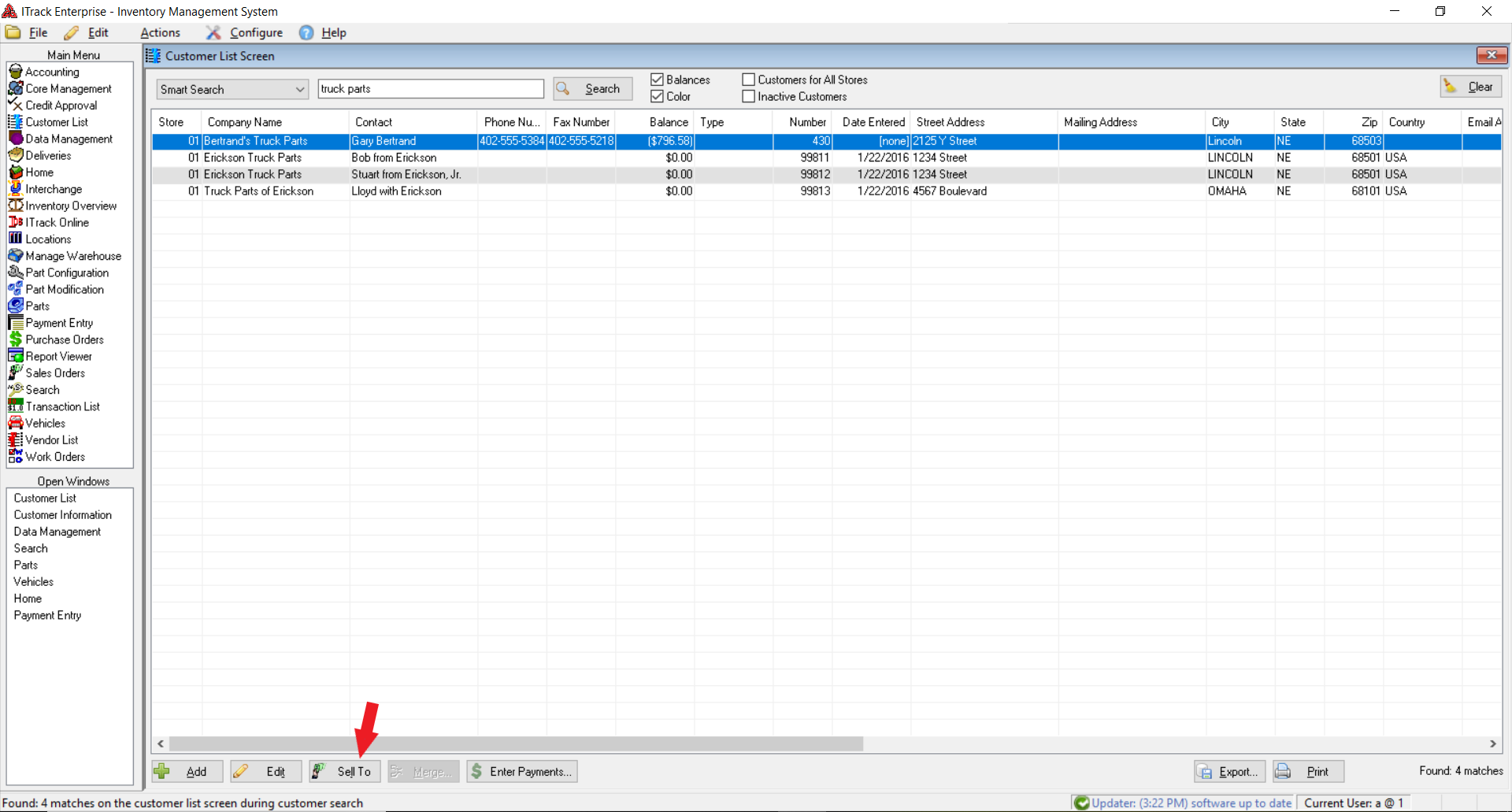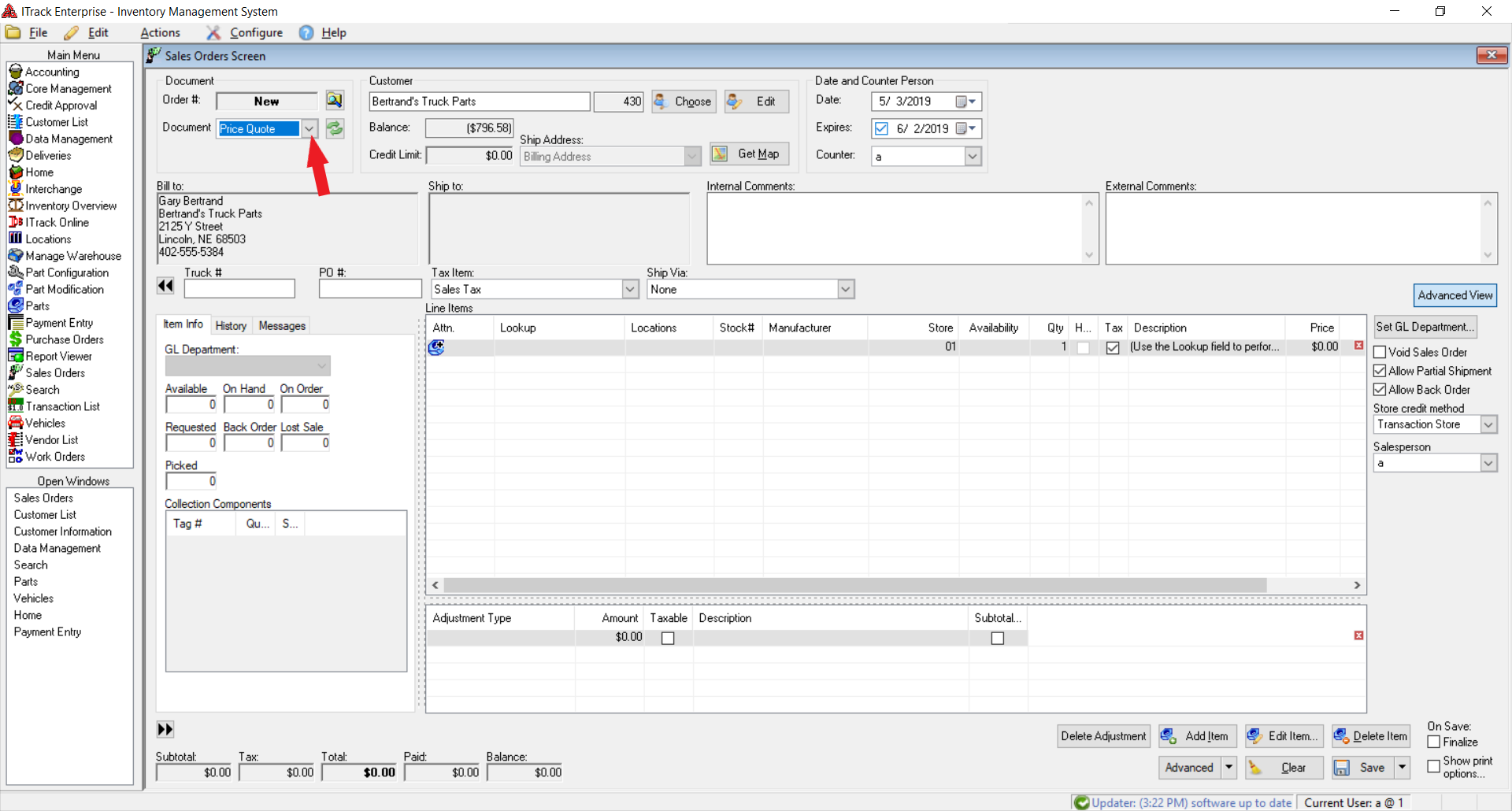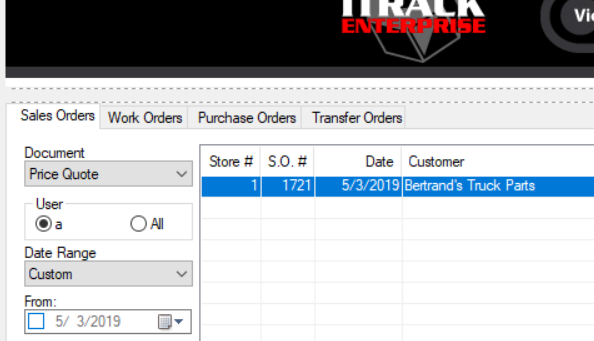QuickStart Creating a Quote
QuickStart Creating a Quote
To make a quote, click on the Sell To button in the bottom right of the Customer List Screen.
1.This will open up the Sales Order Screen.
2.Select Quote from the Document Field in the upper left hand corner of the Sales Order screen.
3.Click the Add Item button near the lower right corner of the screen.
4.Use the search to find the part. Double click on the part to add the part to the quote.
5.Now, fill in the remaining information about the quote, such as an expiration date.
6.The price can be changed by clicking the field and typing in a new price. The tax will be automatically calculated.
7.Once you are finished with the quote, click the Save button in the lower right corner.
The quote will now show up in the quotes list on the Home Screen. (The Home Screen may need to be refreshed in order to see the new quote.)