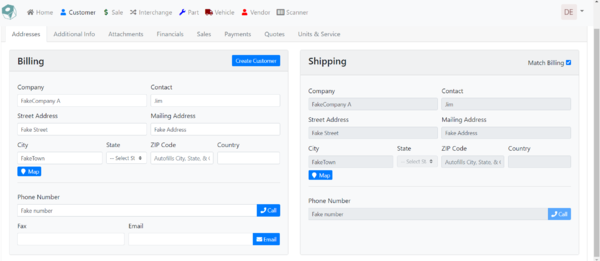Difference between revisions of "ITrack/Chromium Customer Info Page"
From ISoft Wiki
< ITrack
Jump to navigationJump to search
| Line 7: | Line 7: | ||
[[Image:ITrack-Chromium-Buttons.png|800px|center]] | [[Image:ITrack-Chromium-Buttons.png|800px|center]] | ||
<center> | <center> | ||
On the '''Addresses''' tab, you can fill out the customers address and contact information | <ul> | ||
<li>On the '''Addresses''' tab, you can fill out the customers address and contact information</li> | |||
<li>(A) After filling out all the info, click the '''create customer''' button to add the customer to your database.</li> | |||
<li>(B) You can click the '''Map''' button to see the address on google maps.</li> | |||
<li>(C) You can click the '''Call''' button to call the number entered</li> | |||
<li>(D) Clicking the '''Email''' button opens up your preferred email app and opens a new email addressed to the entered email address</li> | |||
</ul> | |||
</center> | </center> | ||
Revision as of 11:18, 22 May 2020
The Customer information page is where you can create new customers and edit existing ones.
Addresses Tab
- On the Addresses tab, you can fill out the customers address and contact information
- (A) After filling out all the info, click the create customer button to add the customer to your database.
- (B) You can click the Map button to see the address on google maps.
- (C) You can click the Call button to call the number entered
- (D) Clicking the Email button opens up your preferred email app and opens a new email addressed to the entered email address