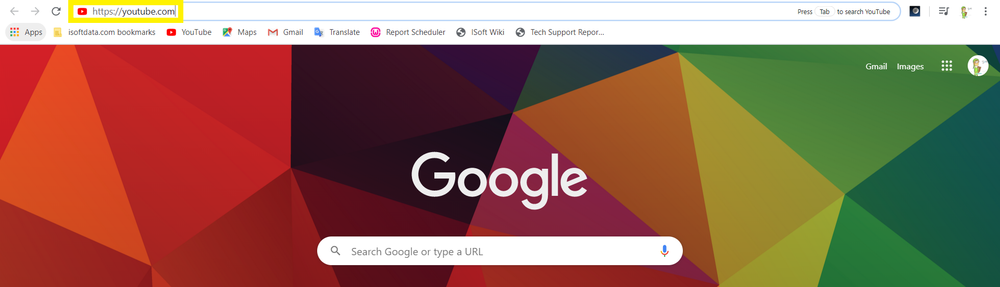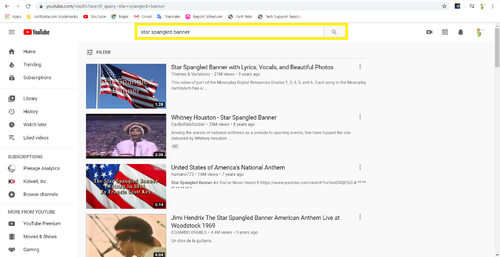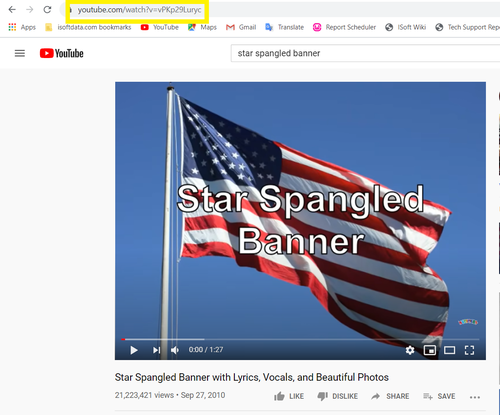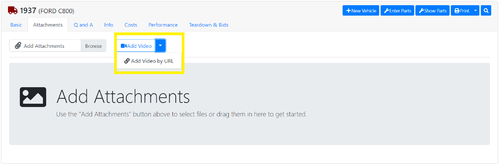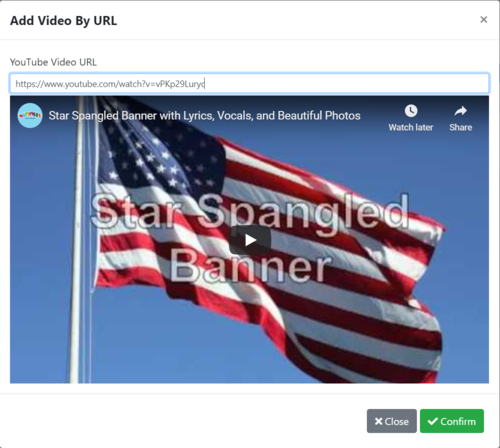Difference between revisions of "ITrack/Chromium/Video upload tutorial"
From ISoft Wiki
Jump to navigationJump to search
| Line 5: | Line 5: | ||
[[Image:ITrack-Chromium-YoutubeSearch1.png|none|1000px]] | [[Image:ITrack-Chromium-YoutubeSearch1.png|none|1000px]] | ||
===Second, find the video you are looking for using the Youtube Search bar=== | |||
You may want to enter the name of your video, and the name of your channel. | |||
[[Image:ITrack-Chromium-Vehicle YoutubeSearch2.png|none|500px]] | [[Image:ITrack-Chromium-Vehicle YoutubeSearch2.png|none|500px]] | ||
Revision as of 08:11, 27 May 2020
Here is a short tutorial on uploading a video to ITrack Chromium.
In this tutorial I am using Google Chrome. Simply type https://www.youtube.com/ into the highlighted URL bar at the top.
Second, find the video you are looking for using the Youtube Search bar
You may want to enter the name of your video, and the name of your channel.