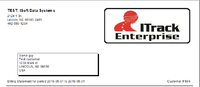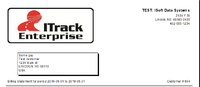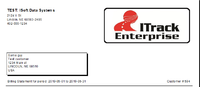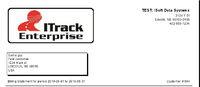Difference between revisions of "ITrack/Enterprise/Reports/Billing Statement"
From ISoft Wiki
< ITrack | Enterprise | Reports
Jump to navigationJump to search
| (8 intermediate revisions by the same user not shown) | |||
| Line 23: | Line 23: | ||
==Customer Addresses display (contact/company) first== | ==Customer Addresses display (contact/company) first== | ||
* Default setting value: contact | * Default setting value: contact | ||
* Other setting value | * Other setting value: company | ||
* This determines whether to display contact as the first line of the customer address box with company as the second, or company as the first line of the customer address box with contact as the second. This setting affects multiple reports. | * This determines whether to display contact as the first line of the customer address box with company as the second, or company as the first line of the customer address box with contact as the second. This setting affects multiple reports. | ||
==Customer Facing Reports: font override== | |||
* Default setting value: Arial | |||
* Other setting values: any other installed font | |||
* This setting affects Billing Statement, Purchase Order, Sales Order, Transfer Order, Vehicle Spec Sheet, and Work Order (both Internal and External). Specifying an invalid font will cause reports to fall back on the default, Arial. | |||
==Billing: Header Option #== | ==Billing: Header Option #== | ||
* Default setting value: 1 | * Default setting value: 1 | ||
* Other setting | * Other setting values: 2, 3, 4, 5 | ||
* This determines header layout. There are different options to accommodate different envelope address window placement, allocated space preferences, and logo location preferences. | |||
{| class="wikitable" | |||
! scope="col" width="75px" | Option # | |||
! ! scope="col" width="225px" | Preview | |||
! ! ! scope="col" | Notes | |||
|- | |||
| 1 | |||
| [[File:Billing1.png|200px|thumb|center]] | |||
| Default Option.<br>Takes up the least space.<br>Not intended for use with envelope windows. | |||
|- | |||
| 2 | |||
| [[File:Billing2.png|200px|thumb|center]] | |||
| Logo on the right.<br>Address box is approximately 3/4" from the left and 2 1/4" from the top. | |||
|- | |||
| 3 | |||
| [[File:Billing3.png|200px|thumb|center]] | |||
| Logo on the left.<br>Address box is approximately 3/4" from the left and 2 1/4" from the top. | |||
|- | |||
| 4 | |||
| [[File:Billing4.png|200px|thumb|center]] | |||
| Logo on the right.<br>Address box is approximately 1/4" from the left and 2 1/4" from the top. | |||
|- | |||
| 5 | |||
| [[File:Billing5.png|200px|thumb|center]] | |||
| Logo on the left.<br>Address box is approximately 1/4" from the left and 2 1/4" from the top. | |||
|} | |||
==Billing: hide terms== | ==Billing: hide terms== | ||
* Default: False | * Default setting value: False | ||
* Other setting value: True | |||
==Billing: Include Credit Balances== | ==Billing: Include Credit Balances== | ||
* Default: True | * Default setting value: True | ||
* Other setting value: False | |||
==Billing: include PO#s== | ==Billing: include PO#s== | ||
* Default: True | * Default setting value: True | ||
* Other setting value: False | |||
==Billing: show "continued on next page ....."== | ==Billing: show "continued on next page ....."== | ||
* Default: False | * Default setting value: False | ||
* Other setting value: True | |||
==Billing: show balance at top of document== | ==Billing: show balance at top of document== | ||
* Default: False | * Default setting value: False | ||
* Other setting value: True | |||
==Billing: Standard/OIA/PA== | ==Billing: Standard/OIA/PA== | ||
* Default: Standard | * Default setting value: Standard | ||
* Other setting values: OIA, PA | |||
* This determines the structure of the billing report body. OIA = Open Item Accounting: the report will show unbalanced invoices contributing to the total balance, including any finance charges. PA = Period Activity: the report will show a balance-forward, if applicable, plus all transactions that occurred in the specified date range contributing to the total balance. Standard = the default option, which is a hybrid combination of both OIA and PA. | |||
=Store Settings= | =Store Settings= | ||
==Billing: memo== | ==Billing: memo== | ||
* Default: <empty space> | * Default setting value: <empty space> | ||
* Other setting values: <any text> | |||
* This allows you to have a custom standard memo at the bottom of all billing reports, similar to the memo at the bottom of invoices. It can be different per store. | |||
==Billing: use HTML Interpretation on memo== | |||
* Default setting value: False | |||
* Other setting value: True | |||
* This toggles html interpretation in the memo field. | |||
Latest revision as of 09:22, 25 May 2022
Billing Statement
Report Description
Standard customer-facing Billing Statement Report. This report has several settings for customizing features.
PARAMETERS:
Start Date - End Date: inclusive date range
Store: filter by store or select all
Customer ID: filter by customerid or select all
Logo
Your company logo. Typically, this is set up at deployment by ISoft using a logo image your company provides.
The space for the logo is 2.45 times as wide as it is tall. If you notice your logo appears "stretched" on reports, it may mean we need to add white space to one side.
Where the logo appears on your Billing Statement depends on a setting, Billing: Header Option #.
Global Settings
Customer Addresses display (contact/company) first
- Default setting value: contact
- Other setting value: company
- This determines whether to display contact as the first line of the customer address box with company as the second, or company as the first line of the customer address box with contact as the second. This setting affects multiple reports.
Customer Facing Reports: font override
- Default setting value: Arial
- Other setting values: any other installed font
- This setting affects Billing Statement, Purchase Order, Sales Order, Transfer Order, Vehicle Spec Sheet, and Work Order (both Internal and External). Specifying an invalid font will cause reports to fall back on the default, Arial.
Billing: Header Option #
- Default setting value: 1
- Other setting values: 2, 3, 4, 5
- This determines header layout. There are different options to accommodate different envelope address window placement, allocated space preferences, and logo location preferences.
| Option # | Preview | Notes |
|---|---|---|
| 1 | Default Option. Takes up the least space. Not intended for use with envelope windows. | |
| 2 | Logo on the right. Address box is approximately 3/4" from the left and 2 1/4" from the top. | |
| 3 | Logo on the left. Address box is approximately 3/4" from the left and 2 1/4" from the top. | |
| 4 | Logo on the right. Address box is approximately 1/4" from the left and 2 1/4" from the top. | |
| 5 | Logo on the left. Address box is approximately 1/4" from the left and 2 1/4" from the top. |
Billing: hide terms
- Default setting value: False
- Other setting value: True
Billing: Include Credit Balances
- Default setting value: True
- Other setting value: False
Billing: include PO#s
- Default setting value: True
- Other setting value: False
Billing: show "continued on next page ....."
- Default setting value: False
- Other setting value: True
Billing: show balance at top of document
- Default setting value: False
- Other setting value: True
Billing: Standard/OIA/PA
- Default setting value: Standard
- Other setting values: OIA, PA
- This determines the structure of the billing report body. OIA = Open Item Accounting: the report will show unbalanced invoices contributing to the total balance, including any finance charges. PA = Period Activity: the report will show a balance-forward, if applicable, plus all transactions that occurred in the specified date range contributing to the total balance. Standard = the default option, which is a hybrid combination of both OIA and PA.
Store Settings
Billing: memo
- Default setting value: <empty space>
- Other setting values: <any text>
- This allows you to have a custom standard memo at the bottom of all billing reports, similar to the memo at the bottom of invoices. It can be different per store.
Billing: use HTML Interpretation on memo
- Default setting value: False
- Other setting value: True
- This toggles html interpretation in the memo field.