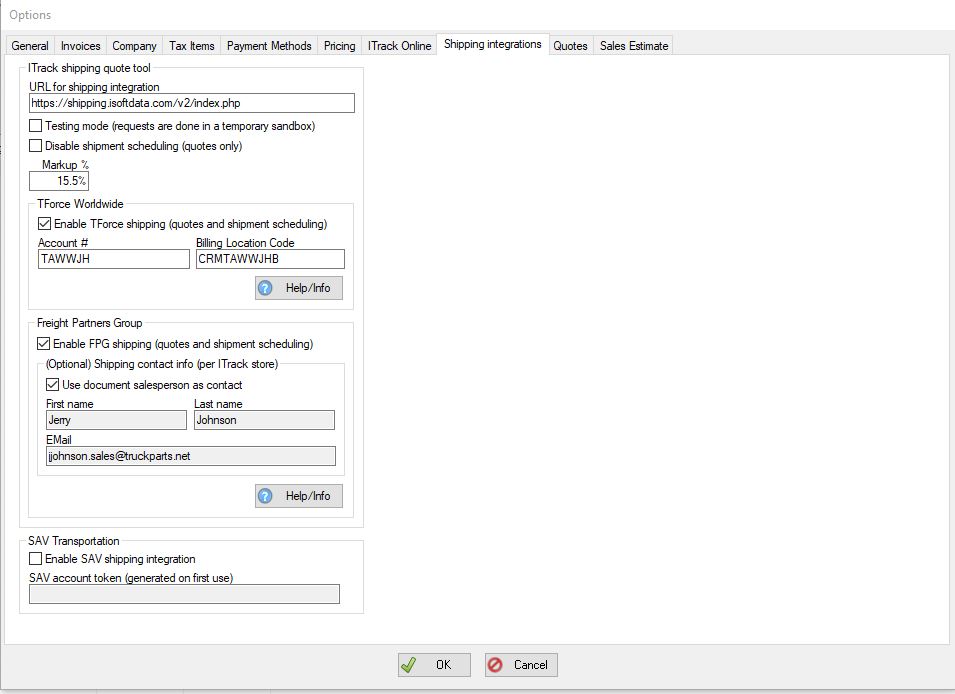Difference between revisions of "ITrack/FPG Integration"
m (→Configuration) |
m |
||
| Line 29: | Line 29: | ||
[[File:UpdatedShippingConfig.JPG]] | [[File:UpdatedShippingConfig.JPG]] | ||
=Getting a Shipping Quote= | |||
1. Create or open an existing sales order with at least one inventory line item | |||
2. In Pro, click on 'Shipping Quote' and select 'View FPG shipping quote/schedule shipment'. In Enterprise, click on 'Advanced' and 'Get FPG shipping quote' | |||
3. Source and Destination addresses should have street, city, zip, and at least a contact name. Any other required fields will be highlighted in red; these may change as their API is updated. | |||
4. Once all the minimum required fields are filled out, you should be able to click 'Get Rates' and you'll see a list of quotes to select. | |||
5. Once you hit 'Book', the shipment will be booked and a dispatch request sent to the chosen company. If the shipment is accepted, booked, and dispatched, you should be able to click on 'View Documents' to see the Bill of Lading | |||
6. See the tips below for recommendations on getting accurate quotes | |||
=Helpful Tips= | =Helpful Tips= | ||
1. Full address and contact name are required. Phone number & company name should also be added, otherwise we use generic FPG defaults as a backup. | |||
2. Pallet is the default shipping unit or container, and it is assumed a standard size of 40x48 | |||
3. If a shipping unit other than pallet is chosen, and you don't add in container dimensions, the quote will be based off the largest product/line item | |||
4. All of the sales order lines are loaded, by default onto a pallet. You can select an item and click on a button to exclude it from the shipping quote. You can also select items and move them to a new shipping unit/container. | |||
5. Same day pickup is less likely after 11 a.m. | |||
6. Even after you've gotten to the list of quotes you may close the popup window and make edits to update the quotes. | |||
Revision as of 09:59, 9 May 2023
What is FPG
Contact Info
FPG Email: ops@freightpartnersgroup.com
FPG Phone: (702) 725-3100 Option 2
Configuring FPG Integration
In order to use the FPG Freight integration in ITrack, a few steps must be completed (preliminary):
1. Contact FPG to get an account set up. (Tell them ISoft sent you so that you get the most competitive group negotiated rates)
2. Launch ITrack and go to the following menu, depending on your software version: ITrack Enterprise: Edit->Integrations->Shipping Integrations... ITrack Pro: Edit->Options (Shipping Integrations page)
3. Set or update the following settings:
-The 'URL for shipping integration" should be https://shipping.isoftdata.com/v2/index.php
-Make sure 'Enable FPG shipping' is checked
-Make sure either "Use document salesperson as contact" is selected or enter a First and Last name
-Add an email address
-Click 'OK'
Getting a Shipping Quote
1. Create or open an existing sales order with at least one inventory line item
2. In Pro, click on 'Shipping Quote' and select 'View FPG shipping quote/schedule shipment'. In Enterprise, click on 'Advanced' and 'Get FPG shipping quote'
3. Source and Destination addresses should have street, city, zip, and at least a contact name. Any other required fields will be highlighted in red; these may change as their API is updated.
4. Once all the minimum required fields are filled out, you should be able to click 'Get Rates' and you'll see a list of quotes to select.
5. Once you hit 'Book', the shipment will be booked and a dispatch request sent to the chosen company. If the shipment is accepted, booked, and dispatched, you should be able to click on 'View Documents' to see the Bill of Lading
6. See the tips below for recommendations on getting accurate quotes
Helpful Tips
1. Full address and contact name are required. Phone number & company name should also be added, otherwise we use generic FPG defaults as a backup.
2. Pallet is the default shipping unit or container, and it is assumed a standard size of 40x48
3. If a shipping unit other than pallet is chosen, and you don't add in container dimensions, the quote will be based off the largest product/line item
4. All of the sales order lines are loaded, by default onto a pallet. You can select an item and click on a button to exclude it from the shipping quote. You can also select items and move them to a new shipping unit/container.
5. Same day pickup is less likely after 11 a.m.
6. Even after you've gotten to the list of quotes you may close the popup window and make edits to update the quotes.