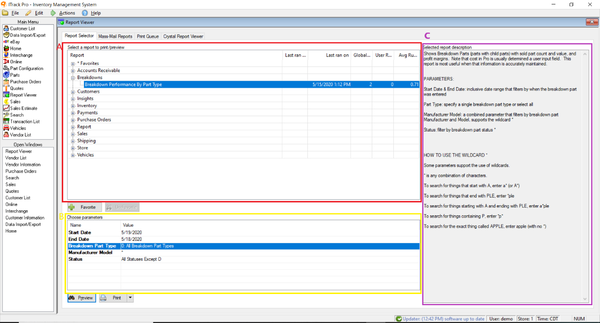Difference between revisions of "ITrack/Pro/Report Information"
Daytonlowell (talk | contribs) |
Daytonlowell (talk | contribs) |
||
| Line 2: | Line 2: | ||
==Reports== | ==Reports== | ||
ITrack Pro offers a wide variety of reports so that you can better monitor many aspects of your business. This article will explain six of the most-used reports and explain how to set up | ITrack Pro offers a wide variety of reports so that you can better monitor many aspects of your business. This article will explain six of the most-used reports and explain how to set up parameters. | ||
Reports are printed from the [[Home Screen (Pro)|Home]] Screen of ITrack Pro. | Reports are printed from the [[Home Screen (Pro)|Home]] Screen of ITrack Pro. | ||
Revision as of 11:08, 12 March 2010
Reports
ITrack Pro offers a wide variety of reports so that you can better monitor many aspects of your business. This article will explain six of the most-used reports and explain how to set up parameters.
Reports are printed from the Home Screen of ITrack Pro.
Use the Type drop down menu to select the type of report you want to print.
Aging
Aging reports contain information regarding your customers' accounts. With the Aging report, see who owes you money and how long it's been since they purchased the item.
Parameters: Enter in the start and end dates to create an aging report, then click Print.
Billing
The Billing report prints a single-page billing statement for each customer with a balance. If that customer has any invoices or payments in the date range you specified, they will be listed on the statement. At the bottom of the report, you can find the totals for:
- Customer's balance before the date range
- Activity during the date range
- Any activity after the date range
Parameters: Enter in the start and end dates to create a billing report, then click Print.
Inventory Quick Totals
The Inventory Quick Totals report prints a live summary of your current inventory, including:
- Total SKUs in stock
- Total parts in stock
- Core value in inventory
- Retail value in inventory
- Wholesale value in inventory
- Total cost in inventory
Parameters: There are no parameters, simply click Print.
Sales by Salesperson
This sales report displays the invoices and sales for the date range you provided, divided up by salesperson.
Parameters: Enter the start and end dates, then click Print.
Sales by Tax Type
This sales report displays the invoices and sales for the date range you provided, divided up by tax type.
Parameters: Enter the start and end dates, then click Print.
Sales List
The sales list report gives a straight list of invoices without dividing them up.
Parameters: Enter the start and end dates, then click Print.