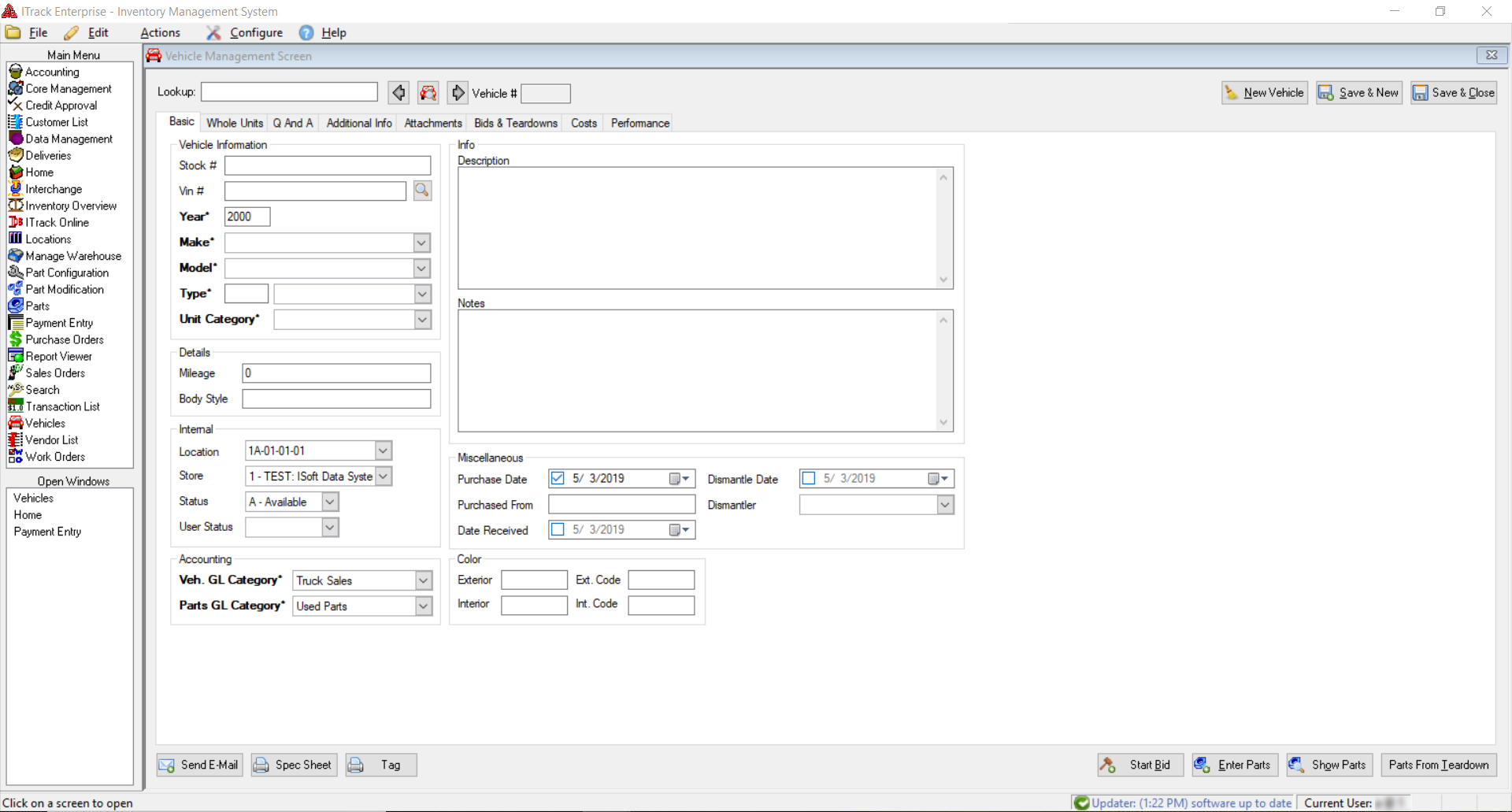Difference between revisions of "QuickStart Entering Vehicles"
From ISoft Wiki
Jump to navigationJump to search
Tonymerritt (talk | contribs) |
Tonymerritt (talk | contribs) |
||
| Line 2: | Line 2: | ||
Clicking on the Vehicles in the Main Menu will bring up the Vehicle Management Screen. The form that opens is blank, with the Basic tab selected. The cursor will be located in the VIN# field. | Clicking on the Vehicles in the Main Menu will bring up the Vehicle Management Screen. The form that opens is blank, with the Basic tab selected. The cursor will be located in the VIN# field. | ||
[[Image:3.1 Vehicle wiki.png]] | [[Image:3.1 Vehicle wiki.png]] | ||
Enter the VIN number for the vehicle. ITrack Enterprise will automatically fill out several of the fields for you based in VIN information. The remaining fields in the Basic tab are optional. The Advanced, Info and Q and A tabs have additional optional fields that allow you to enter more information about the vehicle. | Enter the VIN number for the vehicle. ITrack Enterprise will automatically fill out several of the fields for you based in VIN information. The remaining fields in the Basic tab are optional. The Advanced, Info and Q and A tabs have additional optional fields that allow you to enter more information about the vehicle. | ||
Revision as of 14:51, 12 June 2009
QuickStart Entering Vehicles
Clicking on the Vehicles in the Main Menu will bring up the Vehicle Management Screen. The form that opens is blank, with the Basic tab selected. The cursor will be located in the VIN# field.
Enter the VIN number for the vehicle. ITrack Enterprise will automatically fill out several of the fields for you based in VIN information. The remaining fields in the Basic tab are optional. The Advanced, Info and Q and A tabs have additional optional fields that allow you to enter more information about the vehicle.