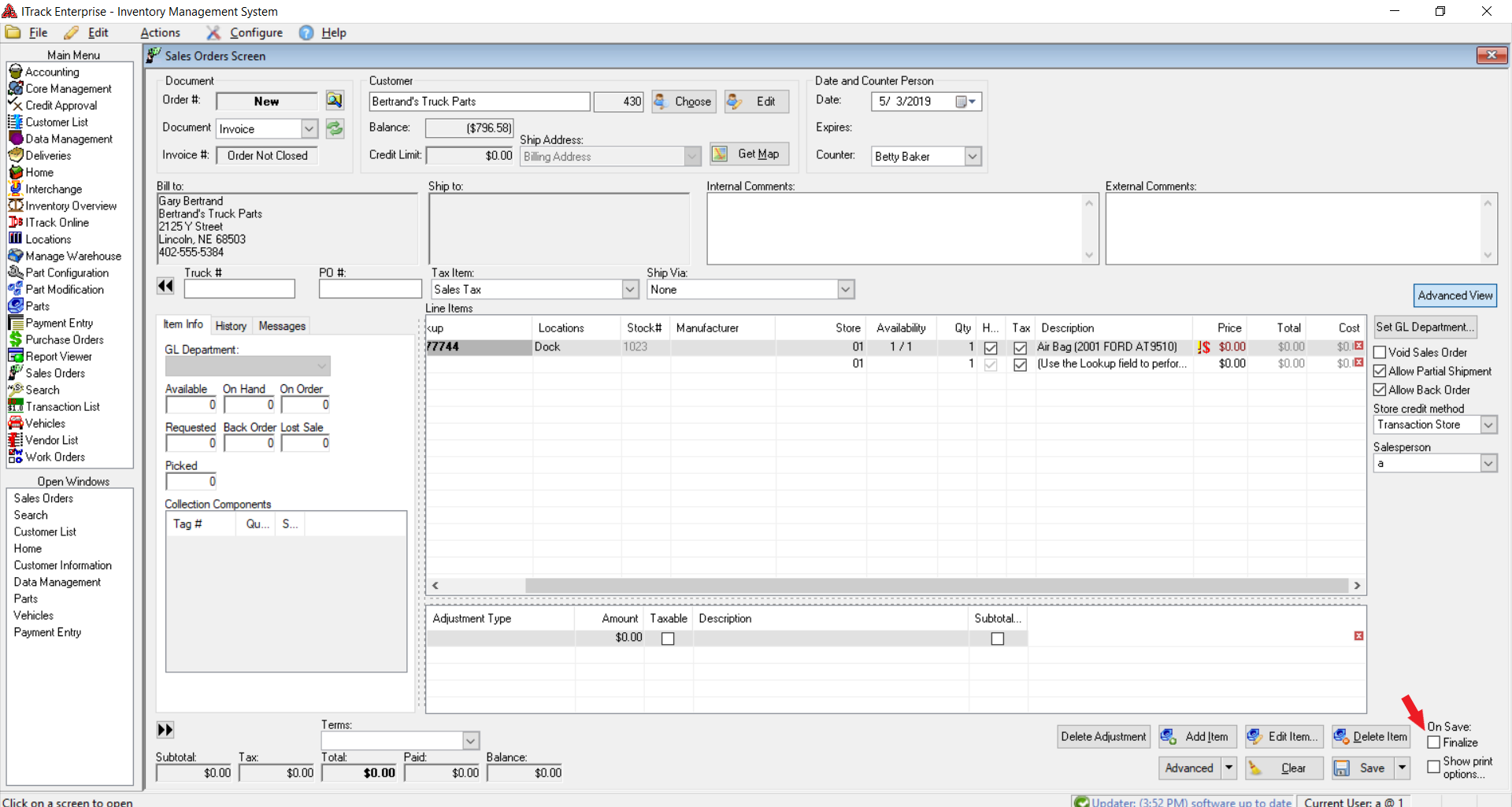Difference between revisions of "QuickStart Selling Parts"
Tonymerritt (talk | contribs) (New page: ==QuickStart Selling Parts==) |
|||
| Line 1: | Line 1: | ||
==QuickStart Selling Parts== | ==QuickStart Selling Parts== | ||
There are many ways to get a part ready to sell. We will only discuss the main way in the QuickStart Guide. For more details on selling, see the chapter entitled “Using the Sales Screen.†| |||
1.From the ''Main Menu'', click on the ''Sales Orders Screen.'' Search for a customer by clicking on the '''Choose''' button to the right of the Customer field. | |||
2.In the Customer List screen, select the customer to sell to, and click on the '''Sell To''' button at the bottom right of the screen. This will return you to the ''Sales Orders'' Screen. | |||
3.In the ''Sales Orders'' Screen, click on the '''Add Item''' button in the lower right corner, this brings up the ''Search'' Screen. | |||
4.Search for a part. When you have found the part you wish to sell, double click on it. | |||
5.The part will now show up in the ''Sales Order'' Screen. Choose a payment method for the customer and then enter the amount they are going to pay. | |||
6.Click the '''Save/Print'' b'utton. This will save the sale as an invoice. However, the transaction will not be complete until the finalize box is checked in the bottom right. | |||
[[Image:13.1 Sales Order Screen finalize wiki.png]] | |||
Revision as of 16:16, 12 June 2009
QuickStart Selling Parts
There are many ways to get a part ready to sell. We will only discuss the main way in the QuickStart Guide. For more details on selling, see the chapter entitled “Using the Sales Screen.â€
1.From the Main Menu, click on the Sales Orders Screen. Search for a customer by clicking on the Choose button to the right of the Customer field.
2.In the Customer List screen, select the customer to sell to, and click on the Sell To button at the bottom right of the screen. This will return you to the Sales Orders Screen.
3.In the Sales Orders Screen, click on the Add Item button in the lower right corner, this brings up the Search Screen.
4.Search for a part. When you have found the part you wish to sell, double click on it.
5.The part will now show up in the Sales Order Screen. Choose a payment method for the customer and then enter the amount they are going to pay.
6.Click the 'Save/Print b'utton. This will save the sale as an invoice. However, the transaction will not be complete until the finalize box is checked in the bottom right.