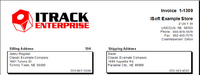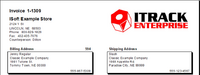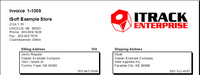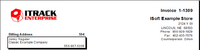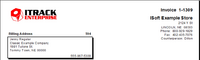Difference between revisions of "ITrack/Enterprise/Reports/Sales Order 11in"
From ISoft Wiki
< ITrack | Enterprise | Reports
Jump to navigationJump to search
| (15 intermediate revisions by the same user not shown) | |||
| Line 7: | Line 7: | ||
Where the logo appears on your Sales Order depends on a setting, Sales Order 11in: Header Option #. | Where the logo appears on your Sales Order depends on a setting, Sales Order 11in: Header Option #. | ||
==Language== | |||
French mode Sales Order is available by request. Note that text dynamically pulled from the database (store names, item descriptions, etc...) is not translated, but generic Sales Order text is. | |||
=Global Settings= | =Global Settings= | ||
| Line 14: | Line 17: | ||
* Other setting value: company | * Other setting value: company | ||
* This determines whether to display contact as the first line of the customer address box with company as the second, or company as the first line of the customer address box with contact as the second. This setting affects multiple reports. | * This determines whether to display contact as the first line of the customer address box with company as the second, or company as the first line of the customer address box with contact as the second. This setting affects multiple reports. | ||
==Customer Facing Reports: font override== | |||
* Default setting value: Arial | |||
* Other setting values: any other installed font | |||
* This setting affects Billing Statement, Purchase Order, Sales Order, Transfer Order, Vehicle Spec Sheet, and Work Order (both Internal and External). Specifying an invalid font will cause reports to fall back on the default, Arial. | |||
==Sales Order 11in: date (system/standard)== | ==Sales Order 11in: date (system/standard)== | ||
| Line 19: | Line 27: | ||
* Other setting value: standard | * Other setting value: standard | ||
* By default, date format on Sales Order 11in is determined by your locale settings because it is customer facing. However, most internal reports use YYYY-MM-DD format. This setting allows you to use that format here without modifying locale settings. | * By default, date format on Sales Order 11in is determined by your locale settings because it is customer facing. However, most internal reports use YYYY-MM-DD format. This setting allows you to use that format here without modifying locale settings. | ||
==Sales Order 11in: French - "Facture" instead of "Invoice" & "Internet Sale"== | |||
* Default setting value: True | |||
* Other setting value: False | |||
* French mode will not translate anything pulled dynamically from the database by default, except replacing Sales Order Document Types "Invoice" and "Internet Sale" with "Facture" in the report header. Changing this setting to False disables the exception. This setting has no effect on English mode. | |||
==Sales Order 11in: Hide Child Parts== | ==Sales Order 11in: Hide Child Parts== | ||
* Default setting value: False | |||
* Other setting value: True | |||
==Sales Order 11in: Hide Quantity== | |||
* Default setting value: False | |||
* Other setting value: True | |||
==Sales Order 11in: Hide Quantity Back Ordered== | |||
* Default setting value: False | |||
* Other setting value: True | |||
==Sales Order 11in: Hide Quantity Ordered== | |||
* Default setting value: False | |||
* Other setting value: True | |||
==Sales Order 11in: Hide Sale Price== | |||
* Default setting value: False | * Default setting value: False | ||
* Other setting value: True | * Other setting value: True | ||
| Line 27: | Line 56: | ||
* Default setting value: False | * Default setting value: False | ||
* Other setting value: True | * Other setting value: True | ||
==Sales Order 11in: include <x> photos per relevant part (-1=ALL)== | |||
* Default: 0 | |||
* Other setting values: <any reasonable number> | |||
* This determines how many part associated photos, if present, to print per relevant part. Photos print after the total on a new page and are grouped by part. By default, no photos print. Setting this to -1 will cause all relevant part associated photos to print regardless of quantity. | |||
==Sales Order 11in: include <x> photos per relevant WO (-1=ALL)== | ==Sales Order 11in: include <x> photos per relevant WO (-1=ALL)== | ||
| Line 32: | Line 66: | ||
* Other setting values: <any reasonable number> | * Other setting values: <any reasonable number> | ||
* This determines how many WO associated photos, if present, to print per relevant WO. Photos print after the total on a new page and are grouped by WO. By default, no photos print. Setting this to -1 will cause all relevant WO associated photos to print regardless of quantity. | * This determines how many WO associated photos, if present, to print per relevant WO. Photos print after the total on a new page and are grouped by WO. By default, no photos print. Setting this to -1 will cause all relevant WO associated photos to print regardless of quantity. | ||
==Sales Order 11in: include <x> photos per SO (-1=ALL)== | |||
* Default: 0 | |||
* Other setting values: <any reasonable number> | |||
* This determines how many SO associated photos, if present, to print on the SO. Photos print after the total on a new page. By default, no photos print. Setting this to -1 will cause all relevant SO associated photos to print regardless of quantity. | |||
==Sales Order 11in: include flex fields on line items== | ==Sales Order 11in: include flex fields on line items== | ||
| Line 74: | Line 113: | ||
* Default setting value: miles | * Default setting value: miles | ||
* Other setting value: <any text> | * Other setting value: <any text> | ||
==Sales Order 11in: alternate line shading (always/never/nonjob)== | |||
* Default setting value: always | |||
* Other setting value: never, nonjob | |||
* This gives finer control over line shading. "nonjob" pairs well with setting "Sales Order 11in: separate job lines" to "True" by keeping potentially word-heavy jobs frontloaded and non-shaded. | |||
==Sales Order 11in: Header Option #== | ==Sales Order 11in: Header Option #== | ||
* Default setting value: 1 | * Default setting value: 1 | ||
* Other setting values: 2, 3, 4, 5 | * Other setting values: 2, 3, 4, 5, 6, 7 | ||
* This determines header layout. There are different options to accommodate different envelope address window placement, allocated space preferences, and logo location preferences. | * This determines header layout. There are different options to accommodate different envelope address window placement, allocated space preferences, and logo location preferences. | ||
| Line 86: | Line 130: | ||
|- | |- | ||
| 1 | | 1 | ||
| [[File: | | [[File:option1.png|200px|thumb|center]] | ||
| Default Option.<br>Logo on the left.<br>Billing address box is approximately 1/2" from the left and 2 1/2" from the top. | | Default Option.<br>Logo on the left.<br>Billing address box is approximately 1/2" from the left and 2 1/2" from the top. | ||
|- | |- | ||
| 2 | | 2 | ||
| [[File: | | [[File:option2.png|200px|thumb|center]] | ||
| Logo on the right.<br>Billing address box is approximately 1/2" from the left and 2 1/2" from the top. | | Logo on the right.<br>Billing address box is approximately 1/2" from the left and 2 1/2" from the top. | ||
|- | |- | ||
| 3 | | 3 | ||
| [[File: | | [[File:option3.png|200px|thumb|center]] | ||
| Logo on the left.<br>Billing address box is approximately 3/4" from the left and 2 1/2" from the top. | | Logo on the left.<br>Billing address box is approximately 3/4" from the left and 2 1/2" from the top. | ||
|- | |- | ||
| 4 | | 4 | ||
| [[File: | | [[File:option4.png|200px|thumb|center]] | ||
| Logo on the right.<br>Billing address box is approximately 3/4" from the left and 2 1/2" from the top. | | Logo on the right.<br>Billing address box is approximately 3/4" from the left and 2 1/2" from the top. | ||
|- | |- | ||
| 5 | | 5 | ||
| [[File: | | [[File:option5.png|200px|thumb|center]] | ||
| Takes up the least space.<br>Logo is smaller. Billing address box is condensed. Shipping address box is not present.<br>Not intended for use with envelope windows. | | Takes up the least space.<br>Logo is smaller. Billing address box is condensed. Shipping address box is not present.<br>Not intended for use with envelope windows. | ||
|- | |||
| 6 | |||
| | |||
| Same as option 1.<br>Previously spaced address lines differently.<br>An improvement update to default formatting on address boxes made this equivalent to option 1. | |||
|- | |||
| 7 | |||
| [[File:option7.png|200px|thumb|center]] | |||
| Similar to option 5, but includes complete billing address.<br>Billing address box is approximately 1/2" from the left and 1 1/2" from the top | |||
|} | |} | ||
| Line 109: | Line 161: | ||
* Default setting value: True | * Default setting value: True | ||
* Other setting value: False | * Other setting value: False | ||
==Sales Order 11in: hide job part qty if 1== | |||
* Default setting value: True | |||
* Other setting value: False | |||
==Sales Order 11in: include expiration date when applicable== | |||
* Default setting value: False | |||
* Other setting value: True | |||
* This shows an expiration date next to total at the bottom of the report on documents that can expire and have an expiration date, like quotes. | |||
==Sales Order 11in: include locations below Part Number== | ==Sales Order 11in: include locations below Part Number== | ||
| Line 114: | Line 175: | ||
* Other setting value: True | * Other setting value: True | ||
* This allows the Sales Order 11in report to also be used as a Pick List. | * This allows the Sales Order 11in report to also be used as a Pick List. | ||
==Sales Order 11in: include SN label== | |||
* Default setting value: False | |||
* Other setting value: True | |||
* This adds a label ahead of serial numbers in the Part Number column. | |||
==Sales Order 11in: job labor shows hour and amount totals, no detail by worker== | |||
* Default setting value: False | |||
* Other setting value: True | |||
* This obfuscates individual workers, even when the job is set to "show labor detail" | |||
==Sales Order 11in: job parts and labor order, print first (parts/labor)== | |||
* Default setting value: parts | |||
* Other setting value: labor | |||
==Sales Order 11in: job unit display (small/large)== | |||
* Default setting value: small | |||
* Other setting value: large | |||
==Sales Order 11in: Memo by subtotal (for short memos)== | ==Sales Order 11in: Memo by subtotal (for short memos)== | ||
| Line 133: | Line 212: | ||
* Other setting value: True | * Other setting value: True | ||
* This will cause the Sales Order 11 in report to print each unique part message once at the bottom of he document instead of for each line item. Useful if you sell a lot of similar parts with the same lengthy part message. | * This will cause the Sales Order 11 in report to print each unique part message once at the bottom of he document instead of for each line item. Useful if you sell a lot of similar parts with the same lengthy part message. | ||
==Sales Order 11in: separate job lines== | |||
* Default setting value: False | |||
* Other setting value: True | |||
* This causes all job lines to print first. "True" pairs well with setting "Sales Order 11in: alternate line shading (always/never/nonjob)" to "nonjob" by keeping potentially word-heavy jobs frontloaded and non-shaded. | |||
==Sales Order 11in: Short header text 1 (replaces Fax)== | |||
* Default setting value: <empty space> | |||
* Other setting value: <any text> | |||
* For any setting value other than <empty space>, the specified text will print instead of the fax number in the header. Space is limited. | |||
==Sales Order 11in: Short header text 2 (incompatible with both option for counter/sales/both setting)== | |||
* Default setting value: <empty space> | |||
* Other setting value: <any text> | |||
* For any setting value other than <empty space>, the specified text will print at the bottom of the header. Space is limited. This text will not display if the setting "Sales Order 11in: Show counter/sales/both" is set to "both" | |||
==Sales Order 11in: show "continued on next page ....."== | ==Sales Order 11in: show "continued on next page ....."== | ||
| Line 141: | Line 236: | ||
* Default setting value: False | * Default setting value: False | ||
* Other setting value: True | * Other setting value: True | ||
==Sales Order 11in: show completed job tasks== | |||
* Default setting value: False | |||
* Other setting value: True | |||
* This determines whether to display completed job tasks on sales order job lines. When enabled, tasks print above parts and labor and are not affected by "show part detail" or "show labor detail." | |||
==Sales Order 11in: Show counter/sales/both== | ==Sales Order 11in: Show counter/sales/both== | ||
| Line 193: | Line 293: | ||
|- | |- | ||
|Will result in this -----> | |Will result in this -----> | ||
on the bottom of your sales order | on the bottom of your sales order when html interpretation is toggled "True" | ||
|[[File:Htmlmemo.png]] | |[[File:Htmlmemo.png]] | ||
|} | |} | ||
| Line 207: | Line 307: | ||
* Default setting value: False | * Default setting value: False | ||
* Other setting value: True | * Other setting value: True | ||
* This hides the memo based on counterperson. Not recommended. | * This hides the memo based on counterperson. Not recommended, but available by request. | ||
Latest revision as of 13:52, 1 October 2025
Sales Order 11in
Logo
Your company logo. Typically, this is set up at deployment by ISoft using a logo image your company provides.
The space for the logo is 2.45 times as wide as it is tall. If you notice your logo appears "stretched" on reports, it may mean we need to add white space to one side.
Where the logo appears on your Sales Order depends on a setting, Sales Order 11in: Header Option #.
Language
French mode Sales Order is available by request. Note that text dynamically pulled from the database (store names, item descriptions, etc...) is not translated, but generic Sales Order text is.
Global Settings
Customer Addresses display (contact/company) first
- Default setting value: contact
- Other setting value: company
- This determines whether to display contact as the first line of the customer address box with company as the second, or company as the first line of the customer address box with contact as the second. This setting affects multiple reports.
Customer Facing Reports: font override
- Default setting value: Arial
- Other setting values: any other installed font
- This setting affects Billing Statement, Purchase Order, Sales Order, Transfer Order, Vehicle Spec Sheet, and Work Order (both Internal and External). Specifying an invalid font will cause reports to fall back on the default, Arial.
Sales Order 11in: date (system/standard)
- Default setting value: system
- Other setting value: standard
- By default, date format on Sales Order 11in is determined by your locale settings because it is customer facing. However, most internal reports use YYYY-MM-DD format. This setting allows you to use that format here without modifying locale settings.
Sales Order 11in: French - "Facture" instead of "Invoice" & "Internet Sale"
- Default setting value: True
- Other setting value: False
- French mode will not translate anything pulled dynamically from the database by default, except replacing Sales Order Document Types "Invoice" and "Internet Sale" with "Facture" in the report header. Changing this setting to False disables the exception. This setting has no effect on English mode.
Sales Order 11in: Hide Child Parts
- Default setting value: False
- Other setting value: True
Sales Order 11in: Hide Quantity
- Default setting value: False
- Other setting value: True
Sales Order 11in: Hide Quantity Back Ordered
- Default setting value: False
- Other setting value: True
Sales Order 11in: Hide Quantity Ordered
- Default setting value: False
- Other setting value: True
Sales Order 11in: Hide Sale Price
- Default setting value: False
- Other setting value: True
Sales Order 11in: Hide Store Name Above Address
- Default setting value: False
- Other setting value: True
Sales Order 11in: include <x> photos per relevant part (-1=ALL)
- Default: 0
- Other setting values: <any reasonable number>
- This determines how many part associated photos, if present, to print per relevant part. Photos print after the total on a new page and are grouped by part. By default, no photos print. Setting this to -1 will cause all relevant part associated photos to print regardless of quantity.
Sales Order 11in: include <x> photos per relevant WO (-1=ALL)
- Default: 0
- Other setting values: <any reasonable number>
- This determines how many WO associated photos, if present, to print per relevant WO. Photos print after the total on a new page and are grouped by WO. By default, no photos print. Setting this to -1 will cause all relevant WO associated photos to print regardless of quantity.
Sales Order 11in: include <x> photos per SO (-1=ALL)
- Default: 0
- Other setting values: <any reasonable number>
- This determines how many SO associated photos, if present, to print on the SO. Photos print after the total on a new page. By default, no photos print. Setting this to -1 will cause all relevant SO associated photos to print regardless of quantity.
Sales Order 11in: include flex fields on line items
- Default setting value: True
- Other setting value: False
Sales Order 11in: include VIN on line items
- Default setting value: True
- Other setting value: False
- NOTICE: check legal requirements regarding inclusion of VIN on invoice documents before removing.
Sales Order 11in: label for Truck #/Unit #
- Default setting value: Truck #
- Other setting value: <Unit #, any other reasonable descriptor>
Sales Order 11in: override label for Counterperson
- Default setting value:
- Other setting value: <any reasonable descriptor>
- This replaces the Counterperson label when not left blank.
Sales Order 11in: override label for Part Number
- Default setting value:
- Other setting value: <any reasonable descriptor>
- This replaces the Part Number column label when not left blank.
Sales Order 11in: show sequential invoice #
- Default setting value: False
- Other setting value: True
Sales Order 11in: Show Tag Number Instead Of Description On Jobs
- Default setting value: False
- Other setting values: True, Both
Sales Order 11in: use full description for core lines
- Default setting value: False
- Other setting value: True
- This determines how core lines look. By default, they simply say "Core" so it will not appear as if the related item is duplicated. Changing this setting to "True" will have it display the full description as it appears on the screen.
Store Settings
Multiple Reports: Odometer Label (miles, km, etc...)
- Default setting value: miles
- Other setting value: <any text>
Sales Order 11in: alternate line shading (always/never/nonjob)
- Default setting value: always
- Other setting value: never, nonjob
- This gives finer control over line shading. "nonjob" pairs well with setting "Sales Order 11in: separate job lines" to "True" by keeping potentially word-heavy jobs frontloaded and non-shaded.
Sales Order 11in: Header Option #
- Default setting value: 1
- Other setting values: 2, 3, 4, 5, 6, 7
- This determines header layout. There are different options to accommodate different envelope address window placement, allocated space preferences, and logo location preferences.
| Option # | Preview | Notes |
|---|---|---|
| 1 | Default Option. Logo on the left. Billing address box is approximately 1/2" from the left and 2 1/2" from the top. | |
| 2 | Logo on the right. Billing address box is approximately 1/2" from the left and 2 1/2" from the top. | |
| 3 | Logo on the left. Billing address box is approximately 3/4" from the left and 2 1/2" from the top. | |
| 4 | Logo on the right. Billing address box is approximately 3/4" from the left and 2 1/2" from the top. | |
| 5 | Takes up the least space. Logo is smaller. Billing address box is condensed. Shipping address box is not present. Not intended for use with envelope windows. | |
| 6 | Same as option 1. Previously spaced address lines differently. An improvement update to default formatting on address boxes made this equivalent to option 1. | |
| 7 | Similar to option 5, but includes complete billing address. Billing address box is approximately 1/2" from the left and 1 1/2" from the top |
Sales Order 11in: Hide Customer Email
- Default setting value: True
- Other setting value: False
Sales Order 11in: hide job part qty if 1
- Default setting value: True
- Other setting value: False
Sales Order 11in: include expiration date when applicable
- Default setting value: False
- Other setting value: True
- This shows an expiration date next to total at the bottom of the report on documents that can expire and have an expiration date, like quotes.
Sales Order 11in: include locations below Part Number
- Default setting value: False
- Other setting value: True
- This allows the Sales Order 11in report to also be used as a Pick List.
Sales Order 11in: include SN label
- Default setting value: False
- Other setting value: True
- This adds a label ahead of serial numbers in the Part Number column.
Sales Order 11in: job labor shows hour and amount totals, no detail by worker
- Default setting value: False
- Other setting value: True
- This obfuscates individual workers, even when the job is set to "show labor detail"
Sales Order 11in: job parts and labor order, print first (parts/labor)
- Default setting value: parts
- Other setting value: labor
Sales Order 11in: job unit display (small/large)
- Default setting value: small
- Other setting value: large
Sales Order 11in: Memo by subtotal (for short memos)
- Default setting value: False
- Other setting value: True
Sales Order 11in: Memo font size
- Default setting value: 10
- Other setting value: <any reasonable number>
- This determines memo font size, with the report enforcing a minimum of 1 and a maximum of 72.
SalesOrder11in: Memo for "<sales order document name>"
- Default setting value: <empty space>
- Other setting value: <any text>
- This allows custom memos per store per distinct sales order document. For any setting value other than <empty space>, the specified memo will print instead of the standard store invoice memo. This is useful if you want different verbage for quotes, Internet orders, etc...
Sales Order 11in: only print part messages once per SO
- Default setting value: False
- Other setting value: True
- This will cause the Sales Order 11 in report to print each unique part message once at the bottom of he document instead of for each line item. Useful if you sell a lot of similar parts with the same lengthy part message.
Sales Order 11in: separate job lines
- Default setting value: False
- Other setting value: True
- This causes all job lines to print first. "True" pairs well with setting "Sales Order 11in: alternate line shading (always/never/nonjob)" to "nonjob" by keeping potentially word-heavy jobs frontloaded and non-shaded.
Sales Order 11in: Short header text 1 (replaces Fax)
- Default setting value: <empty space>
- Other setting value: <any text>
- For any setting value other than <empty space>, the specified text will print instead of the fax number in the header. Space is limited.
Sales Order 11in: Short header text 2 (incompatible with both option for counter/sales/both setting)
- Default setting value: <empty space>
- Other setting value: <any text>
- For any setting value other than <empty space>, the specified text will print at the bottom of the header. Space is limited. This text will not display if the setting "Sales Order 11in: Show counter/sales/both" is set to "both"
Sales Order 11in: show "continued on next page ....."
- Default setting value: False
- Other setting value: True
Sales Order 11in: show balance at top of document
- Default setting value: False
- Other setting value: True
Sales Order 11in: show completed job tasks
- Default setting value: False
- Other setting value: True
- This determines whether to display completed job tasks on sales order job lines. When enabled, tasks print above parts and labor and are not affected by "show part detail" or "show labor detail."
Sales Order 11in: Show counter/sales/both
- Default setting value: counter
- Other setting values: sales, both
- This determines whether to display counterperson, salesperson, or both counterperson and salesperson.
Sales Order 11in: show labor rate when applicable
- Default setting value: False
- Other setting value: True
- This determines inclusion of job labor rate in detailed job labor sections of the report, if labor rate is applicable.
Sales Order 11in: show payment dates
- Default setting value: False
- Other setting value: True
Sales Order 11in: show remittance at bottom of document
- Default setting value: False
- Other setting value: True
Sales Order 11in: Show sales email
- Default setting value: False
- Other setting value: True
- This determines inclusion of salesperson/counterperson email address, if present, next to their name.
Sales Order 11in: show separate job parts and labor subtotals above SO subtotal
- Default setting value: False
- Other setting value: True
Sales Order 11in: Show Tax Exemption IDs
- Default setting value: True
- Other setting value: False
Sales Order 11in: use HTML Interpretation on memo
- Default setting value: False
- Other setting value: True
- This toggles html interpretation in the memo field
Sales Order 11in: Worker Names Display (user/first/last/firstlast)
- Default setting value: first
- Other setting values: user, last, firstlast
- This determines display of counterperson/salesperson names and job worker names (if applicable).
User Settings
SalesOrder11in: Hide Invoice Memo
- Default setting value: False
- Other setting value: True
- This hides the memo based on counterperson. Not recommended, but available by request.