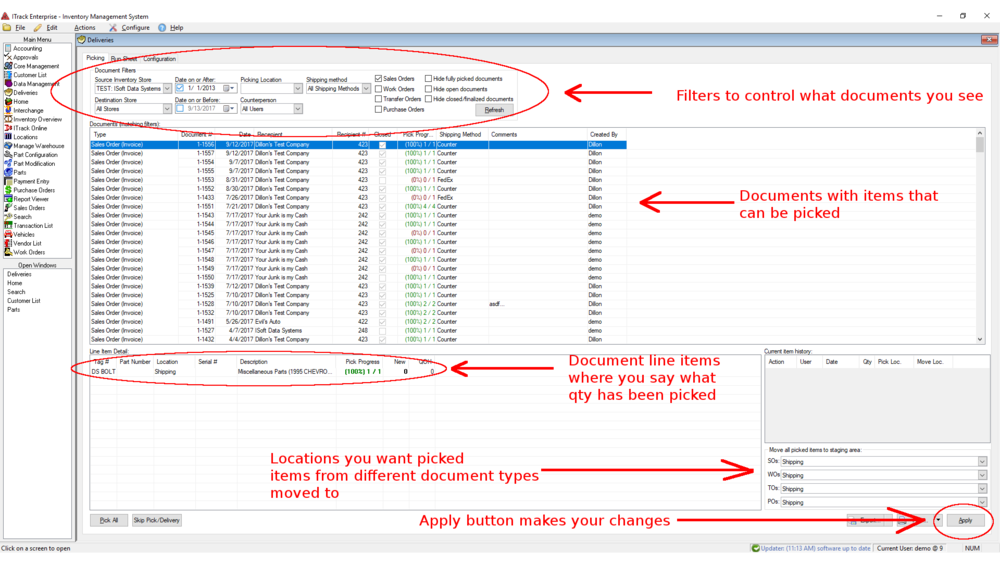Difference between revisions of "ITrack/Enterprise/Deliveries"
| (One intermediate revision by one other user not shown) | |||
| Line 1: | Line 1: | ||
[[Category:ITrack/Enterprise/Extensions]] | [[Category:ITrack/Enterprise/Extensions]] | ||
[[ | |||
[[Image:picking.png|center|1000px]] | |||
The Deliveries Screen in ITrack Enterprise is used to set inventory on documents to be picked and to move it to staging locations, and to track trucks that will deliver parts to customers. | |||
The Picking tab of the Deliveries screen is where a user finds documents with inventory to be picked, says what quantity is to be picked and, once the changes have been applied, moves inventory to staging locations for workers to package it up. | |||
You use the top filters to narrow down the list of pickable documents you want to look at. | |||
{{Tip|Check "Hide Fully Picked Documents" to reduce the size of the list down to something manageable.}} | |||
{{Tip|Highlighting a document and clicking "Skip Pick/Delivery" in the lower left corner of the screen marks all the items on the document as both picked and delivered. This is a useful tool for customers new to the picking screen who need to clear out old documents that were picked long ago.}} | |||
The middle section displays the documents narrowed by your filters. The progress column states what % of the items on a given document are picked. 100% means the inventory on the document has been fully picked. | |||
The bottom pane displays the line items for the document you've selected, where you can specify on a per-line-item basis what does and does not need to be picked at this time. | |||
The group of 4 fields on the lower right are default locations where picked items from each type of document should go once picking changes have been applied. | |||
After changes to documents and inventory picked have been made on the screen, the changes are applied when you click the "Apply" button in the lower right corner. | |||
Latest revision as of 15:34, 13 September 2017
The Deliveries Screen in ITrack Enterprise is used to set inventory on documents to be picked and to move it to staging locations, and to track trucks that will deliver parts to customers.
The Picking tab of the Deliveries screen is where a user finds documents with inventory to be picked, says what quantity is to be picked and, once the changes have been applied, moves inventory to staging locations for workers to package it up.
You use the top filters to narrow down the list of pickable documents you want to look at.
| Tip |
| Check "Hide Fully Picked Documents" to reduce the size of the list down to something manageable. |
| Tip |
| Highlighting a document and clicking "Skip Pick/Delivery" in the lower left corner of the screen marks all the items on the document as both picked and delivered. This is a useful tool for customers new to the picking screen who need to clear out old documents that were picked long ago. |
The middle section displays the documents narrowed by your filters. The progress column states what % of the items on a given document are picked. 100% means the inventory on the document has been fully picked.
The bottom pane displays the line items for the document you've selected, where you can specify on a per-line-item basis what does and does not need to be picked at this time.
The group of 4 fields on the lower right are default locations where picked items from each type of document should go once picking changes have been applied.
After changes to documents and inventory picked have been made on the screen, the changes are applied when you click the "Apply" button in the lower right corner.