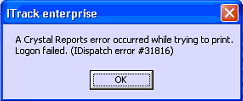Difference between revisions of "ITrack/IDispatch error 31816 - Logon failed"
(A new IDispatch Error that I found) |
(→Cause) |
||
| (11 intermediate revisions by 4 users not shown) | |||
| Line 1: | Line 1: | ||
[[Image:IDispatchError31816.png | [[Image:IDispatchError31816.png]] | ||
Logon failed. | |||
[[ | ==Cause== | ||
This error probably means that [[Crystal Reports]] is trying and failing to log into the MySQL server using an [[ITrack\ODBC|ODBC]] connection. | |||
The error can also occur when a report is saved with an invalid (for the customer) database connection. | |||
==Solution== | |||
In the ODBC configuration, make sure these settings are properly configured: | |||
* Host | |||
* Port | |||
If the computer is running 64bit Windows, make sure you configure the 32bit version of the ODBC driver, which is '''NOT''' found in Control Panel and is instead located at: %systemdrive%\Windows\SysWoW64\Odbcad32.exe | |||
If ITrack can connect, but Crystal Reports (through the ODBC connection) can not, the problem almost always has to do with the settings for the ODBC connection. | |||
It is also possible that some sort of software firewall could be blocking ODBC, but not ITrack itself. | |||
If you've eliminated ODBC errors as an issue: | |||
* Open the report using Crystal Reports. | |||
* Run the report. | |||
* Where you're asked to put in your username/password, check the "database" field at the bottom of the window. Make sure it's pointed to 'itrackpro' or 'itrackenterprise' and not one of our testing databases. | |||
* Save the report after you've put in the right database connection and run it. Then deploy it to the customer. | |||
[[Category:ITrack/Problems/Crystal Reports]] | |||
[[Category:ITrack/Printing Error Messages]] | |||
[[Category:ITrack/Support]] | [[Category:ITrack/Support]] | ||
Latest revision as of 09:57, 24 May 2013
Logon failed.
Cause
This error probably means that Crystal Reports is trying and failing to log into the MySQL server using an ODBC connection.
The error can also occur when a report is saved with an invalid (for the customer) database connection.
Solution
In the ODBC configuration, make sure these settings are properly configured:
- Host
- Port
If the computer is running 64bit Windows, make sure you configure the 32bit version of the ODBC driver, which is NOT found in Control Panel and is instead located at: %systemdrive%\Windows\SysWoW64\Odbcad32.exe
If ITrack can connect, but Crystal Reports (through the ODBC connection) can not, the problem almost always has to do with the settings for the ODBC connection.
It is also possible that some sort of software firewall could be blocking ODBC, but not ITrack itself.
If you've eliminated ODBC errors as an issue:
- Open the report using Crystal Reports.
- Run the report.
- Where you're asked to put in your username/password, check the "database" field at the bottom of the window. Make sure it's pointed to 'itrackpro' or 'itrackenterprise' and not one of our testing databases.
- Save the report after you've put in the right database connection and run it. Then deploy it to the customer.