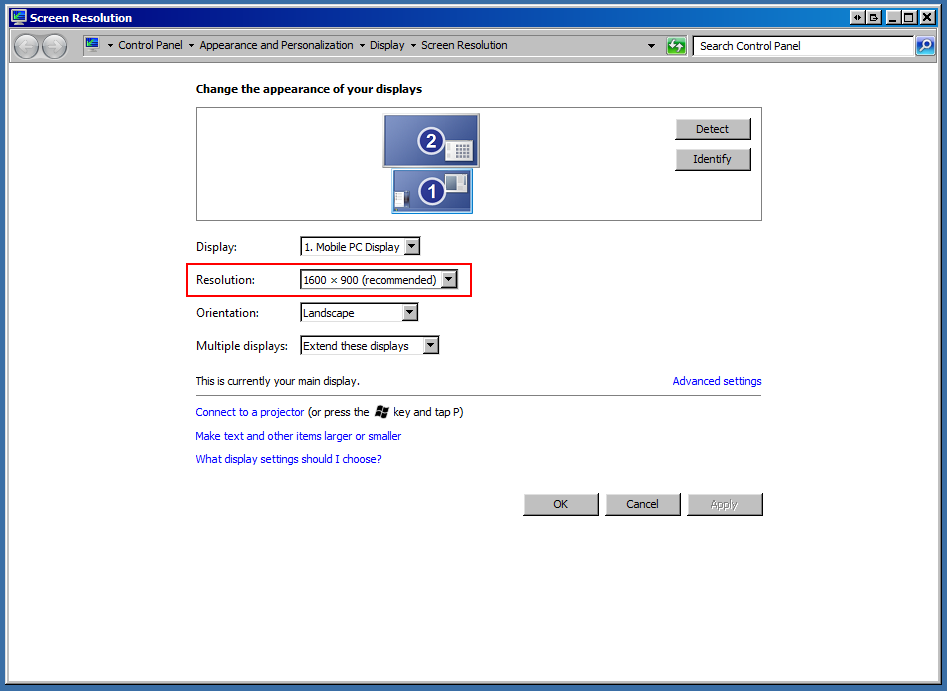Difference between revisions of "Change Text Size"
(Tutorial on how to change the DPI/text size for Windows) |
(Adding a little more helpful info in here) |
||
| Line 1: | Line 1: | ||
ITrack and Presage are formatted to have the default text size used, if a different text size is set on the computer then you will need to change the text size to 100%: | ITrack and Presage are formatted to have the default text size used, if a different text size is set on the computer then you will need to change the text size to 100%: | ||
== Changing DPI == | |||
On your Windows Desktop right-click on an open area of the screen. A menu will appear, please select the 'Screen resolution' option. | On your Windows Desktop right-click on an open area of the screen. A menu will appear, please select the 'Screen resolution' option. | ||
<br> | <br> | ||
| Line 21: | Line 21: | ||
<br> | <br> | ||
You will need to log out of your Windows User and log back in for the changes to take effect. | You will need to log out of your Windows User and log back in for the changes to take effect. | ||
== Changing Screen Resolution == | |||
After changing the DPI on a computer, the user may find the text and icons too small, in that case you will need to adjust the screen resolution, which is similar yet distinct from the DPI of the computer. | |||
To adjust the screen resolution, right-click on an open area of the Desktop and you will see the menu appear again. Select 'Screen Resolution' as before, but once the window pops up click on the 'Resolution' drop down and adjust that until the user finds a suitable size for their icons and text. | |||
<br> | |||
<br> | |||
[[File:AdjustScreenResolution.png]] | |||
Latest revision as of 15:32, 26 June 2014
ITrack and Presage are formatted to have the default text size used, if a different text size is set on the computer then you will need to change the text size to 100%:
Changing DPI
On your Windows Desktop right-click on an open area of the screen. A menu will appear, please select the 'Screen resolution' option.
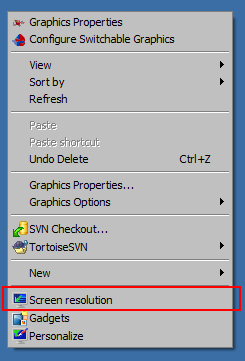
This will cause a window to pop up. Click on the 'Make text and other items larger or smaller' and a new set of options will appear in the window.
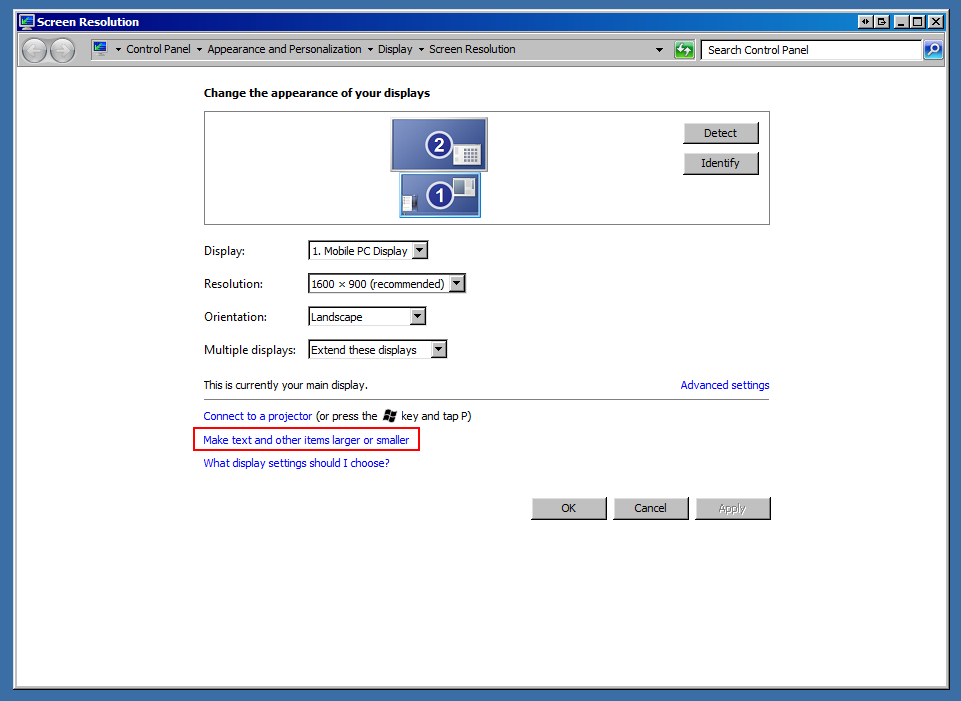
Select the 'Smaller - 100% (default)' option and click the 'Apply' button.
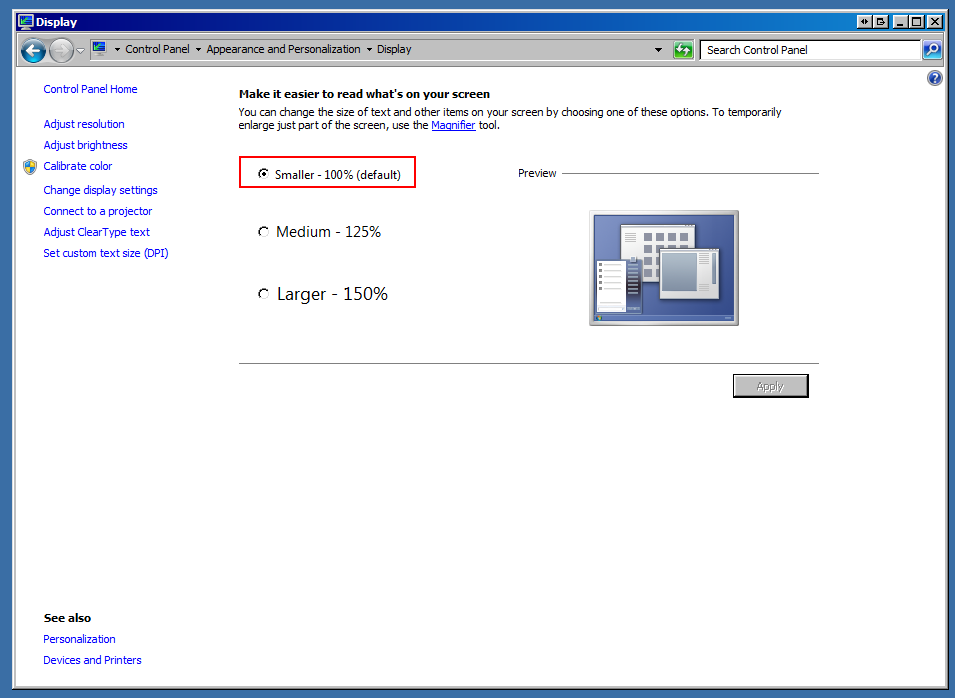
You will need to log out of your Windows User and log back in for the changes to take effect.
Changing Screen Resolution
After changing the DPI on a computer, the user may find the text and icons too small, in that case you will need to adjust the screen resolution, which is similar yet distinct from the DPI of the computer.
To adjust the screen resolution, right-click on an open area of the Desktop and you will see the menu appear again. Select 'Screen Resolution' as before, but once the window pops up click on the 'Resolution' drop down and adjust that until the user finds a suitable size for their icons and text.