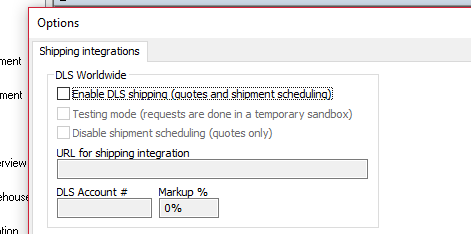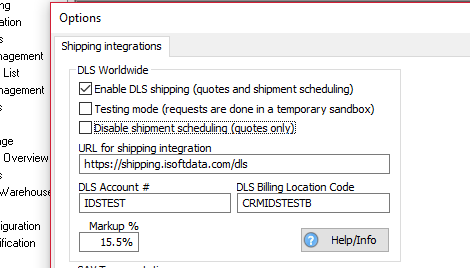Difference between revisions of "ITrack/Shipping Integration"
| Line 3: | Line 3: | ||
1. Contact DLS Worldwide to get an account set up. (Tell them ISoft sent you so that you get the most competitive group negotiated rates) | 1. Contact DLS Worldwide to get an account set up. (Tell them ISoft sent you so that you get the most competitive group negotiated rates) | ||
2. Once you have a DLS portal and account, they should send you a customer account token. If you don't get one, contact ISoft or DLS support and we'll make sure we get you set up. | 2. Once you have a DLS portal and account, they should send you a customer account token. If you don't get one, contact ISoft or DLS support and we'll make sure we get you set up. | ||
3. Launch ITrack and go to the menu Edit->Integrations->Shipping Integrations... You should see the following screen: | 3. Launch ITrack and go to the menu Edit->Integrations->Shipping Integrations... You should see the following screen: | ||
[[File:ShippingConfigEmpty.PNG]] | [[File:ShippingConfigEmpty.PNG]] | ||
4. Check "Enable DLS shipping" to enable the DLS shipping subsystem | 4. Check "Enable DLS shipping" to enable the DLS shipping subsystem | ||
5. Enter the account # you got from DLS or ISoft into the DLS Account # box. The following file shows an example configuration. Review the "More Settings" section for descriptions of the other fields. | 5. Enter the account # you got from DLS or ISoft into the DLS Account # box. The following file shows an example configuration. Review the "More Settings" section for descriptions of the other fields. | ||
[[File:ShippingConfigFilledOut.PNG]] | [[File:ShippingConfigFilledOut.PNG]] | ||
6. Give some users permission to get shipping quotes and/or schedule shipments. This can be done in the same place as other permissions: the menu Edit->Manage Users->User Permissions and Settings... Users without permission at a document's store will not be able to view a shipping quote or schedule the document. | 6. Give some users permission to get shipping quotes and/or schedule shipments. This can be done in the same place as other permissions: the menu Edit->Manage Users->User Permissions and Settings... Users without permission at a document's store will not be able to view a shipping quote or schedule the document. | ||
Revision as of 15:41, 17 July 2018
Enabling DLS Integration
In order to use the DLS shipping integration in ITrack, several steps must be completed:
1. Contact DLS Worldwide to get an account set up. (Tell them ISoft sent you so that you get the most competitive group negotiated rates)
2. Once you have a DLS portal and account, they should send you a customer account token. If you don't get one, contact ISoft or DLS support and we'll make sure we get you set up.
3. Launch ITrack and go to the menu Edit->Integrations->Shipping Integrations... You should see the following screen:
4. Check "Enable DLS shipping" to enable the DLS shipping subsystem
5. Enter the account # you got from DLS or ISoft into the DLS Account # box. The following file shows an example configuration. Review the "More Settings" section for descriptions of the other fields.
6. Give some users permission to get shipping quotes and/or schedule shipments. This can be done in the same place as other permissions: the menu Edit->Manage Users->User Permissions and Settings... Users without permission at a document's store will not be able to view a shipping quote or schedule the document.
More Settings
In the "Shipping Integrations..." menu, there are several other fields you can configure, which are described here.
Testing Mode
Check the "Testing mode" checkbox if you'd like to test generating some quotes and scheduling shipments without actually hitting your live DLS shipping portal.
Quotes Only Mode
Check the "Disable shipping scheduling" checkbox if you'd like to allow users to view DLS shipping quotes, but not schedule final shipments through the sales screen integration.
Shipping Markup
If you'd like to present a markup on all shipping quotes to your salespeople, enter a non-zero % in the Markup field. This does not effect the cost of the shipping presented in your Bill of Lading.
URL for shipping integration
You will not usually need to change this value from its default unless you have a custom deployment of the shipping integration. If you do, enter the base URL here. The default is https://shipping.isoftdata.com/dls