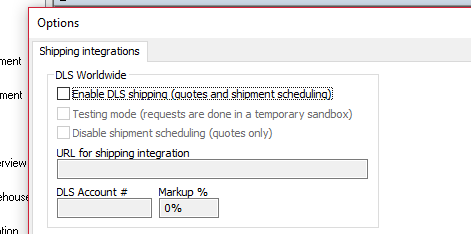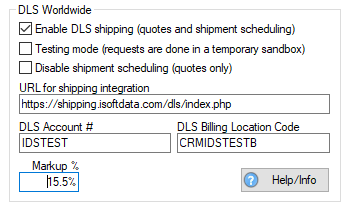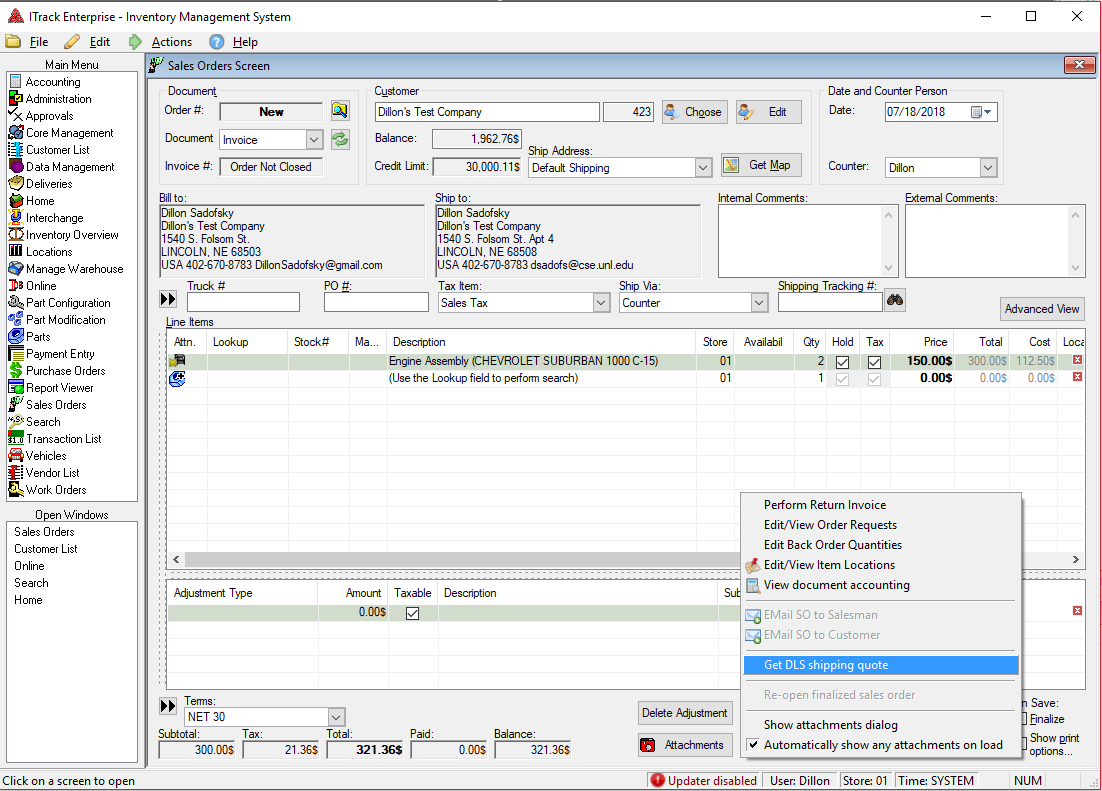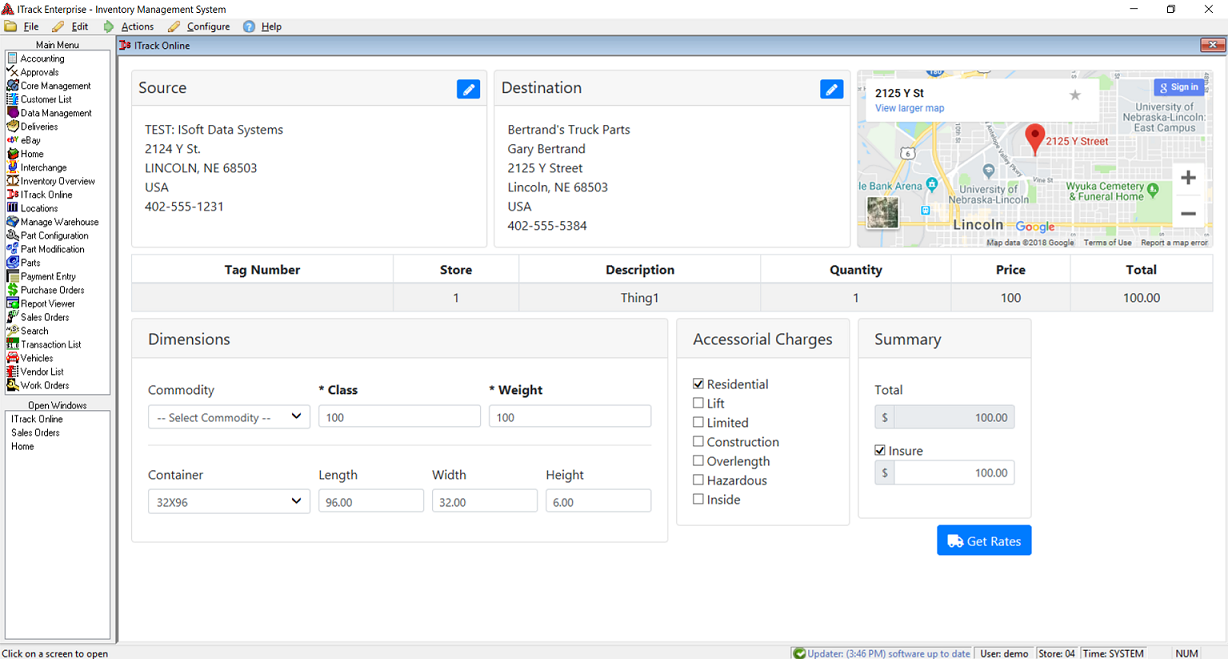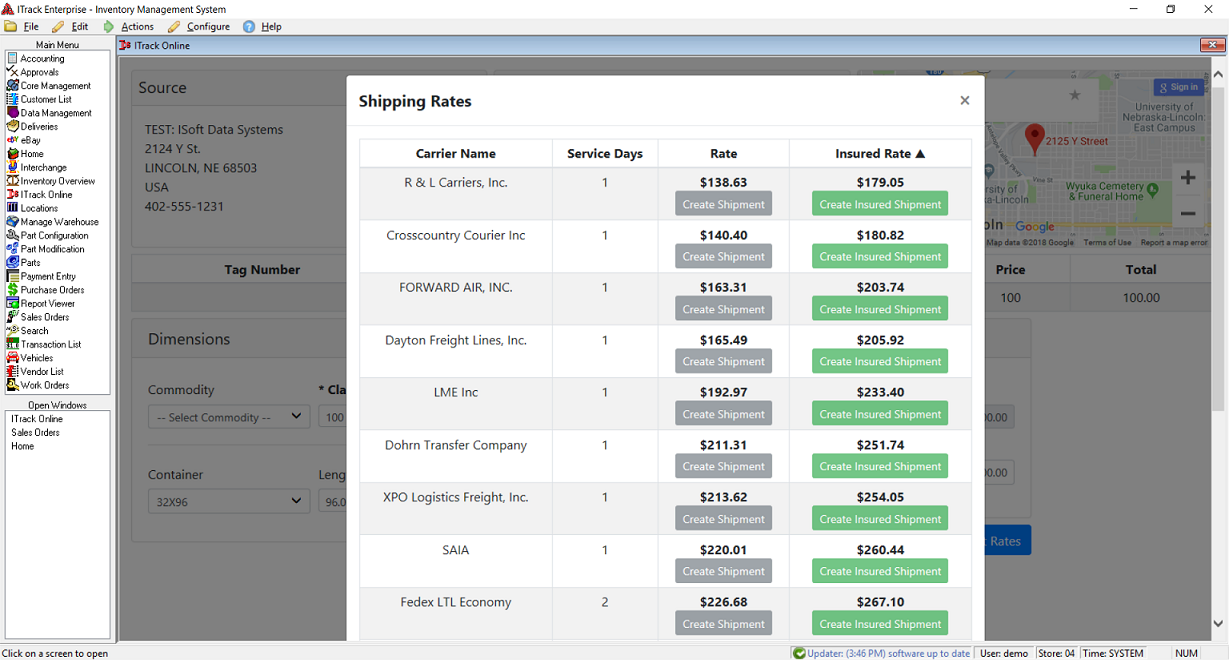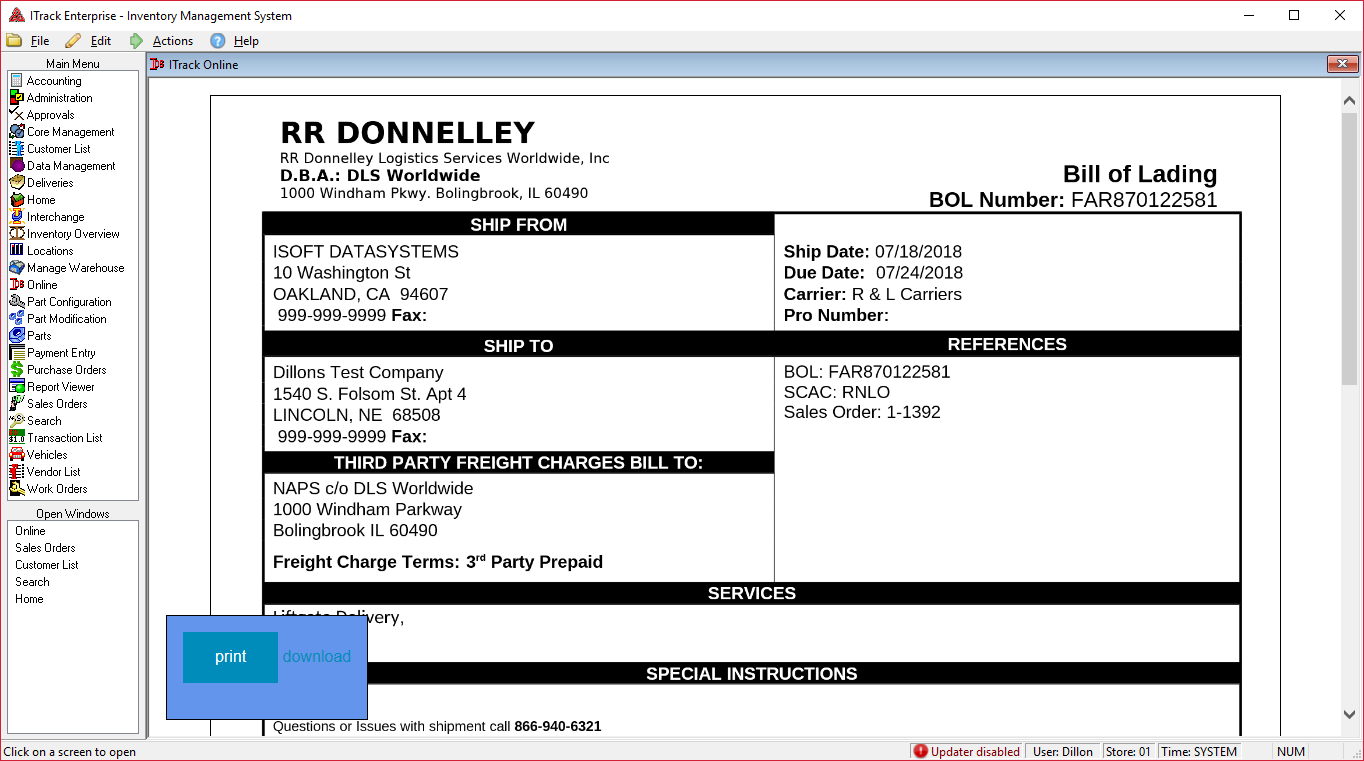Difference between revisions of "ITrack/Shipping Integration"
m (Dillon Sadofsky moved page ITrack/DLS Worldwide Integration to ITrack/TForce Worldwide Integration: Ug, they rebranded) |
|||
| Line 1: | Line 1: | ||
=What is | =What is TForce Worldwide= | ||
DLS provides shipping quotes, pickup, and delivery. For information about how to use their web portal as well as signing up for an account, see [https://youtu.be/1wg6Qmvou7Q this tutorial video]. | DLS provides shipping quotes, pickup, and delivery. For information about how to use their web portal as well as signing up for an account, see [https://youtu.be/1wg6Qmvou7Q this tutorial video]. | ||
The ITrack/ | The ITrack/TForce Freight integration provides value to customers by making it faster to get quotes and schedule shipments, but also because all ITrack users' shipping volume is given a group rate. This allows users to get volume discounts they would not normally be able to reach. | ||
For information about rates, as well as signing up for an account, contact Steven Haas: [mailto:shaas@dls-ww.com EMail at shaas@dls-ww.com] or Phone: 612-296-1806 | For information about rates, as well as signing up for an account, contact Steven Haas: [mailto:shaas@dls-ww.com EMail at shaas@dls-ww.com] or Phone: 612-296-1806 | ||
| Line 10: | Line 10: | ||
=Configuring DLS Integration= | =Configuring DLS Integration= | ||
In order to use the | In order to use the TForce Freight integration in ITrack, several steps must be completed: | ||
1. Contact | 1. Contact TForce Worldwide to get an account set up. (Tell them ISoft sent you so that you get the most competitive group negotiated rates) | ||
2. Once you have a DLS portal and account, they should send you a "Customer Account Number" and a "Billing Location Code". If you don't get one, contact ISoft or DLS support and we'll make sure we get you set up. | 2. Once you have a DLS portal and account, they should send you a "Customer Account Number" and a "Billing Location Code". If you don't get one, contact ISoft or DLS support and we'll make sure we get you set up. | ||
| Line 24: | Line 24: | ||
[[File:ShippingConfigEmpty.PNG]] | [[File:ShippingConfigEmpty.PNG]] | ||
4. Check "Enable | 4. Check "Enable TForce shipping" to enable the TForce Freight subsystem | ||
5. Enter the account # you got from DLS or ISoft into the DLS Account # box. Also enter the billing code you received in the DLS Billing Location Code box. The following file shows an example configuration. Review the "More Settings" section for descriptions of the other fields. | 5. Enter the account # you got from DLS or ISoft into the DLS Account # box. Also enter the billing code you received in the DLS Billing Location Code box. The following file shows an example configuration. Review the "More Settings" section for descriptions of the other fields. | ||
| Line 36: | Line 36: | ||
===Testing Mode=== | ===Testing Mode=== | ||
Check the "Testing mode" checkbox if you'd like to test generating some quotes and scheduling shipments without actually hitting your live | Check the "Testing mode" checkbox if you'd like to test generating some quotes and scheduling shipments without actually hitting your live TForce Freight portal. | ||
===Quotes Only Mode=== | ===Quotes Only Mode=== | ||
Check the "Disable shipping scheduling" checkbox if you'd like to allow users to view | Check the "Disable shipping scheduling" checkbox if you'd like to allow users to view TForce shipping quotes, but not schedule final shipments through the sales screen integration. | ||
===Shipping Markup=== | ===Shipping Markup=== | ||
If you'd like to present a markup on all shipping quotes to your salespeople, enter a non-zero % in the Markup field. This does not effect the cost of the shipping presented in your Bill of Lading. | If you'd like to present a markup on all shipping quotes to your salespeople, enter a non-zero % in the Markup field. This does not effect the cost of the shipping presented in your Bill of Lading. | ||
| Line 49: | Line 49: | ||
The following steps show an example walkthrough of getting a shipping quote from an unsaved sales order using ITrack Enterprise. | The following steps show an example walkthrough of getting a shipping quote from an unsaved sales order using ITrack Enterprise. | ||
1. Open or build a sales order. Either right click and select "Get | 1. Open or build a sales order. Either right click and select "Get TForce shipping quote" or click the Advanced Options button and select "Get TForce shipping quote". | ||
[[File:Get Quote.png]] | [[File:Get Quote.png]] | ||
Revision as of 14:03, 21 July 2021
What is TForce Worldwide
DLS provides shipping quotes, pickup, and delivery. For information about how to use their web portal as well as signing up for an account, see this tutorial video.
The ITrack/TForce Freight integration provides value to customers by making it faster to get quotes and schedule shipments, but also because all ITrack users' shipping volume is given a group rate. This allows users to get volume discounts they would not normally be able to reach.
For information about rates, as well as signing up for an account, contact Steven Haas: EMail at shaas@dls-ww.com or Phone: 612-296-1806
Video Tutorial
Besides the tutorial for the DLS website itself, there is also a tutorial for how to use the DLS interface that was specially created for ITrack. This video will show you how to use the interface inside of ITrack Enterprise.
Configuring DLS Integration
In order to use the TForce Freight integration in ITrack, several steps must be completed:
1. Contact TForce Worldwide to get an account set up. (Tell them ISoft sent you so that you get the most competitive group negotiated rates)
2. Once you have a DLS portal and account, they should send you a "Customer Account Number" and a "Billing Location Code". If you don't get one, contact ISoft or DLS support and we'll make sure we get you set up.
3. Launch ITrack and go to the following menu, depending on your software version: ITrack Enterprise: Edit->Integrations->Shipping Integrations... ITrack Pro: Edit->Options (Shipping Integrations page)
You should see the following screen:
4. Check "Enable TForce shipping" to enable the TForce Freight subsystem
5. Enter the account # you got from DLS or ISoft into the DLS Account # box. Also enter the billing code you received in the DLS Billing Location Code box. The following file shows an example configuration. Review the "More Settings" section for descriptions of the other fields.
6. Give some users permission to get shipping quotes and/or schedule shipments. This can be done in the same place as other permissions: the menu Edit->Manage Users->User Permissions and Settings... Users without permission at a document's store will not be able to view a shipping quote or schedule the document. For a user to be able to generate quotes, they will need the "DLS: Quote shipments" permission. In order to schedule shipments, they'll need the "DLS: Schedule shipments" permission.
More Settings
In the "Shipping Integrations..." menu, there are several other fields you can configure, which are described here.
Testing Mode
Check the "Testing mode" checkbox if you'd like to test generating some quotes and scheduling shipments without actually hitting your live TForce Freight portal.
Quotes Only Mode
Check the "Disable shipping scheduling" checkbox if you'd like to allow users to view TForce shipping quotes, but not schedule final shipments through the sales screen integration.
Shipping Markup
If you'd like to present a markup on all shipping quotes to your salespeople, enter a non-zero % in the Markup field. This does not effect the cost of the shipping presented in your Bill of Lading.
URL for shipping integration
You will not usually need to change this value from its default unless you have a custom deployment of the shipping integration. If you do, enter the base URL here. The default is https://shipping.isoftdata.com/dls/index.php
NOTE: you can omit the index.php from the end, but the trailing "/" is required.
Shipping Quote Example
The following steps show an example walkthrough of getting a shipping quote from an unsaved sales order using ITrack Enterprise.
1. Open or build a sales order. Either right click and select "Get TForce shipping quote" or click the Advanced Options button and select "Get TForce shipping quote".
2. You will be brought to ITrack's Online page with the document information already filled out in the shipment quote form. In the popup, fill out the shipping dimensions and weight, choose whether to insure the shipment, select any accessorial charges required and click the "Get Rates" button.
3. You will be shown various shipment quotes for the chosen shipping class, insurance, and extra charges.
4. If you only want a quote, you can note the quotes and close the screen to be taken back to the SO screen. If you'd like to schedule one of the shown shipments, simply click on the preferred carrier. The shipment will be scheduled and you will be shown a Bill of Lading that you can print out if you'd like.