Difference between revisions of "Munbyn Scanner"
| Line 20: | Line 20: | ||
Prefix/preamble and suffix/postamble for the device can be edited under "Data Format". If using a test program that uses prefix/suffix, be sure that the prefix/suffix in the program and in the scanner setting app (keyboardemulator) are the same.<br> | Prefix/preamble and suffix/postamble for the device can be edited under "Data Format". If using a test program that uses prefix/suffix, be sure that the prefix/suffix in the program and in the scanner setting app (keyboardemulator) are the same.<br> | ||
[[File:scanner4.png|200px]] | [[File:scanner4.png|200px]] | ||
<br> | |||
== NOTE on ENTERPRISE LX setup == | |||
enterpise lx default pre/postable | |||
preamble = "126" = "~" | |||
postamble = "13" = "Enter" | |||
For munbyn scanner, the postamble/suffix does not allow you to use "Enter" so you need to leave that blank and instead check the box under EndMark that says "Enter" | |||
Revision as of 13:01, 13 September 2022
Setting up a Munbyn Scanner
This is for the MUNBYN IPDA081/IPDA086 Mobile Data Terminal: https://pos.munbyn.com/munbyn-ipda081-rfid-handheld-computer/
To set up:
Swipe up to see apps, then tap on "keyboardemulator".
On the "Function" page, make sure "Enable Scanner" is on.
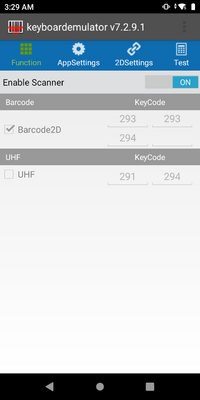
On the "AppSettings" page, turn on "Release key off scan" (if it is not already enabled).
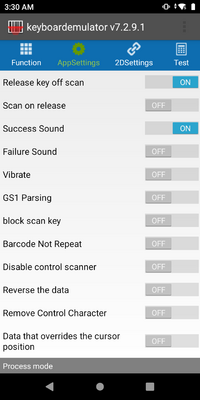
Then scroll down to "Process mode". Make sure it is set to "keyboard input". Under "End mark", none of the options should be checked.
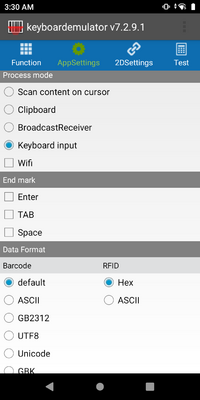
Prefix/preamble and suffix/postamble for the device can be edited under "Data Format". If using a test program that uses prefix/suffix, be sure that the prefix/suffix in the program and in the scanner setting app (keyboardemulator) are the same.
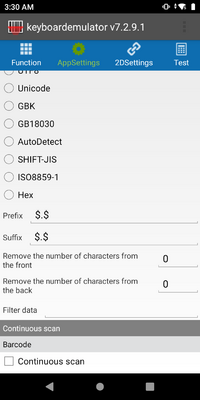
NOTE on ENTERPRISE LX setup
enterpise lx default pre/postable preamble = "126" = "~" postamble = "13" = "Enter"
For munbyn scanner, the postamble/suffix does not allow you to use "Enter" so you need to leave that blank and instead check the box under EndMark that says "Enter"