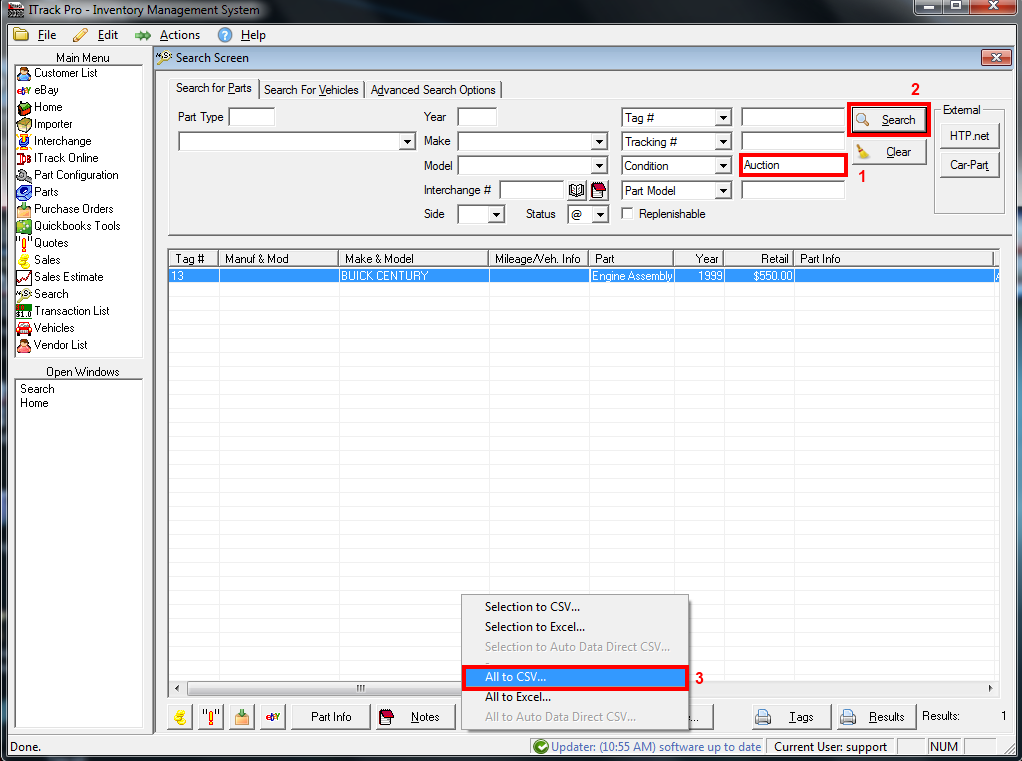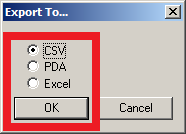Difference between revisions of "ITrack/Pro/Selling parts at an auction"
(Editing so that it doesn't advise customers to over-write the location field. That could make it difficult to find the items and load them up when the auction arrives.) |
(Added opening line, changed the suggested fields for flagging inventory for auctions) |
||
| Line 1: | Line 1: | ||
Berryhill Auctioneers and ISoft are such good friends, that we've made it easy for you to transmit your inventory information straight from ITrack Pro to Berryhill! | |||
== Marking the parts that you want to sell == | == Marking the parts that you want to sell == | ||
This is really up to you - the only requirement is that you be able to find these parts (the ones you want to send to Berryhill) in a part search. | This is really up to you - the only requirement is that you be able to find these parts (the ones you want to send to Berryhill) in a part search. | ||
| Line 4: | Line 6: | ||
An easy way to do this is by adding new Q&A items called something like "send to auction" and answering that question with "yes" for all the parts you plan on selling at the auction. | An easy way to do this is by adding new Q&A items called something like "send to auction" and answering that question with "yes" for all the parts you plan on selling at the auction. | ||
If you are going to be selling inventory from a lot of different part types, this could be inconvenient - another option is to | If you are going to be selling inventory from a lot of different part types, this could be inconvenient - another option is to flag inventory using a static inventory property, like description, condition, or serial number. | ||
== Sending your inventory data to Berryhill == | == Sending your inventory data to Berryhill == | ||
Revision as of 15:03, 26 May 2010
Berryhill Auctioneers and ISoft are such good friends, that we've made it easy for you to transmit your inventory information straight from ITrack Pro to Berryhill!
Marking the parts that you want to sell
This is really up to you - the only requirement is that you be able to find these parts (the ones you want to send to Berryhill) in a part search.
An easy way to do this is by adding new Q&A items called something like "send to auction" and answering that question with "yes" for all the parts you plan on selling at the auction.
If you are going to be selling inventory from a lot of different part types, this could be inconvenient - another option is to flag inventory using a static inventory property, like description, condition, or serial number.
Sending your inventory data to Berryhill
Note: you must be checked in as a seller for the auction before you can upload inventory (this is done by Berryhill Auctioneers)
- At the Search screen in ITrack Pro, search for all of the parts that you would like to send to the auction
- Click the "export" button at the bottom of the screen
- Select the "CSV" radio button and press OK
- Save the CSV file somewhere where you can find it again
- Visit BerryhillAuctioneers.com
- Log in using your email address and password (click here if you have forgotten your password)
- Click on the "My Exported Inventory" button.
- Choose the auction you are selling for from the dropdown list. If you don't see this list, call Berryhill Auctioneers and ask to be checked into the auction as a seller, then refresh the Exported Inventory page.
- Click the "browse" button.
- Use the File dialog window to find your CSV file and select it.
- Click the "Upload Inventory" button.
- When the upload completes, your inventory should appear. Check to make sure that all the inventory you wanted on the auction is in the new list of your uploaded inventory.