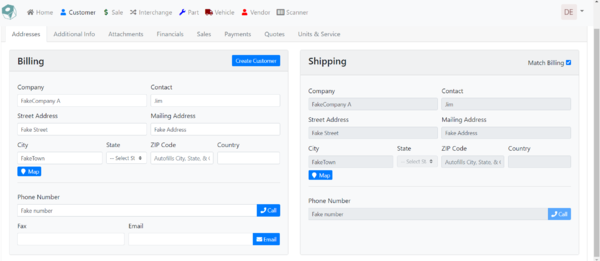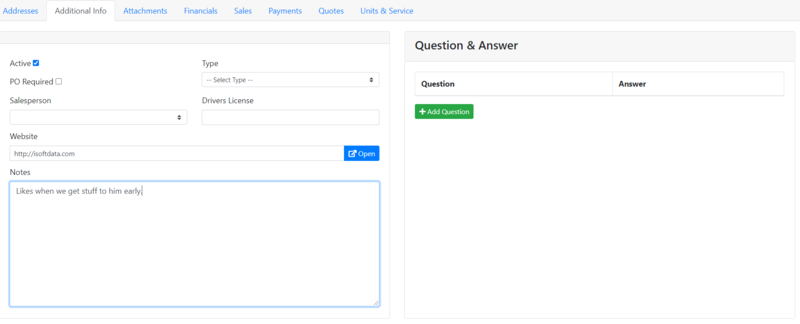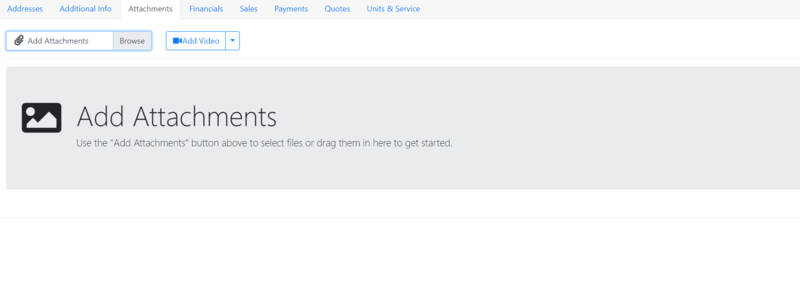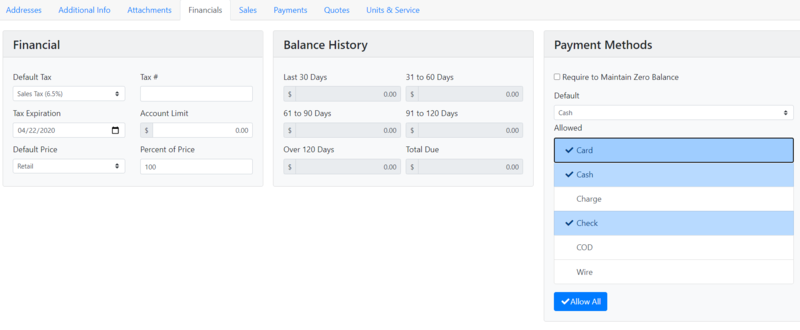Difference between revisions of "ITrack/Chromium Customer Info Page"
From ISoft Wiki
< ITrack
Jump to navigationJump to search
| Line 32: | Line 32: | ||
==Financials Tab== | ==Financials Tab== | ||
Use this tab to edit a customers advanced financial information. From this tab, you can: | |||
* Set the default tax. | |||
* Set a tax expiration (in case you want to keep track of tax-exempt customers whose status has an end date). | |||
* Set the default price from one of many options associated with an inventory option. | |||
* Keep track of the balance history of a customer. | |||
* Pick which payment methods are allowed for a customer. | |||
[[Image:ITrack-Chromium-Customer Financials.PNG|text-bottom|none|thumb|800px]] | [[Image:ITrack-Chromium-Customer Financials.PNG|text-bottom|none|thumb|800px]] | ||
==Sales Tab== | ==Sales Tab== | ||
Revision as of 13:03, 22 May 2020
The Customer information page is where you can create new customers and edit existing ones.
Addresses Tab
On the Addresses tab, you can fill out the customers address and contact information.
- (A) After filling out all the info, click the create customer button to add the customer to your database.
- (B) You can click the Map button to see the address on google maps.
- (C) You can click the Call button to call the number entered.
- (D) Clicking the Email button opens up your preferred email app and opens a new email addressed to the entered email address.
- (E) If the shipping address is the same as the billing address for your customer, simply check the match billing box to copy the info over.
Additional Info Tab
On the Additional Info tab, you can enter more optional information for a customer. This additional info includes:
- A website URL, which you can access by clicking the open button to the right.
- A notes field, where you can enter any additional info.
- A Question and Answer section, where you can write common questions about the customer and give the corresponding answer.
- An active checkbox in the top left.
Attachments Tab
You can use the attachments tab to upload a file from your computer to associate with the customer, such as a profile picture or a PDF report of their previous transactions with you. Use the add video button to add a video from the internet, either by providing its URL or by searching for it by account on Youtube.
Financials Tab
Use this tab to edit a customers advanced financial information. From this tab, you can:
- Set the default tax.
- Set a tax expiration (in case you want to keep track of tax-exempt customers whose status has an end date).
- Set the default price from one of many options associated with an inventory option.
- Keep track of the balance history of a customer.
- Pick which payment methods are allowed for a customer.