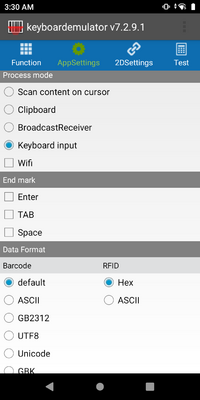Difference between revisions of "Munbyn Scanner"
From ISoft Wiki
Jump to navigationJump to search
| Line 7: | Line 7: | ||
On the "Function" page, make sure "Enable Scanner" is on.<br> | On the "Function" page, make sure "Enable Scanner" is on.<br> | ||
[[File:scanner1.png|200px]] | [[File:scanner1.png|200px]] | ||
<br> | |||
On the "AppSettings" page, turn on "Release key off scan" (if it is not already enabled). | |||
<br> | |||
[[File:scanner2.png|200px]] | |||
<br> | |||
Then scroll down to "Process mode". Make sure it is set to "keyboard input". Under "End mark", none of the options should be checked.<br> | |||
[[File:scanner3.png|200px]] | |||
Revision as of 14:11, 16 June 2022
Setting up a Munbyn Scanner
This is for the MUNBYN IPDA081/IPDA086 Mobile Data Terminal: https://pos.munbyn.com/munbyn-ipda081-rfid-handheld-computer/
To set up:
Swipe up to see apps, then tap on "keyboardemulator".
On the "Function" page, make sure "Enable Scanner" is on.
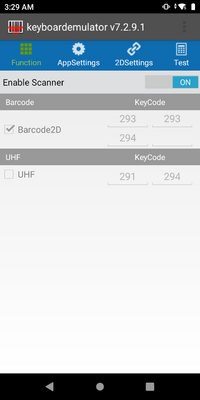
On the "AppSettings" page, turn on "Release key off scan" (if it is not already enabled).
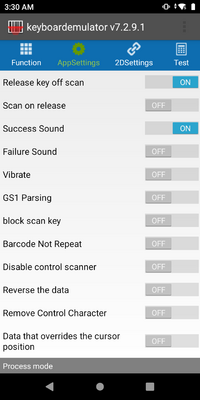
Then scroll down to "Process mode". Make sure it is set to "keyboard input". Under "End mark", none of the options should be checked.