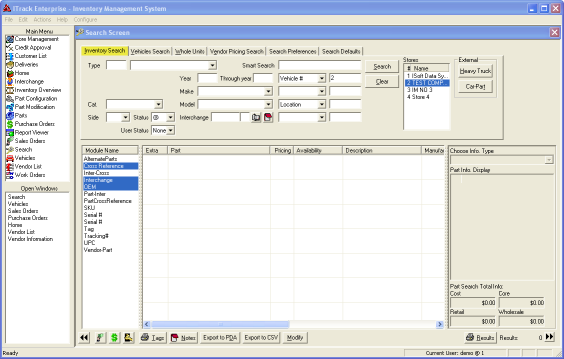ITrack/Enterprise/QuickStart Searching for Parts
From ISoft Wiki
< ITrack | Enterprise
Jump to navigationJump to search
Revision as of 15:06, 12 June 2009 by Tonymerritt (talk | contribs)
QuickStart Searching for Parts
1.Click on the Search button in the Main Menu to bring up the Search Screen. The Inventory Search tab will be selected. The more information that you enter in the fields, the fewer number of results will be returned. (Leaving all fields blank will find all available parts.) 2.If you were to search for an Engine Parts, Misc., you would enter 3990 (the part number for Engine Parts, Misc.) in the Type # field.
3. Click the Search button on the right side of the screen to see the inventoried engines. Once you have results for your search, you may choose to print out your search results or sell a part to a customer. Clicking on the Sell button brings up the Sales Order Screen.
File:Wiki.png
Sell button wiki.png