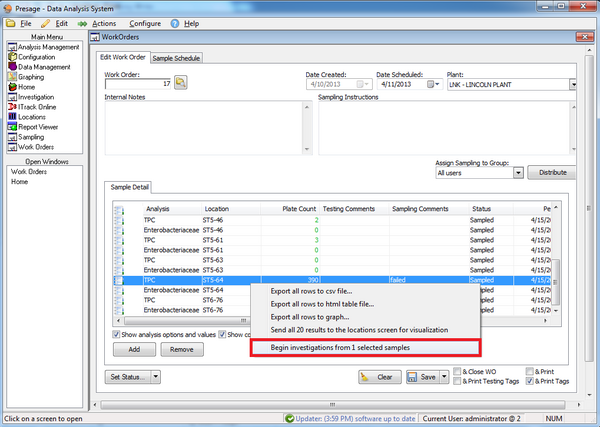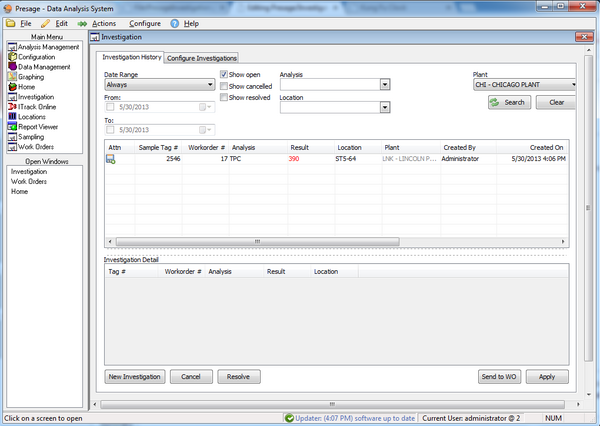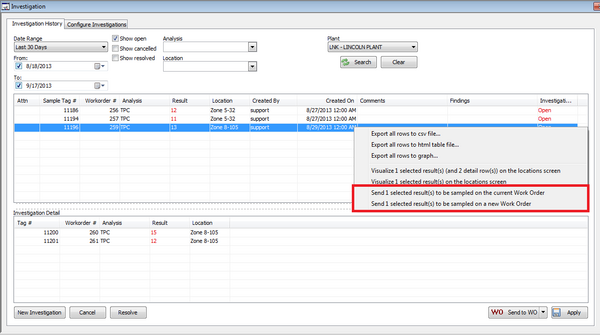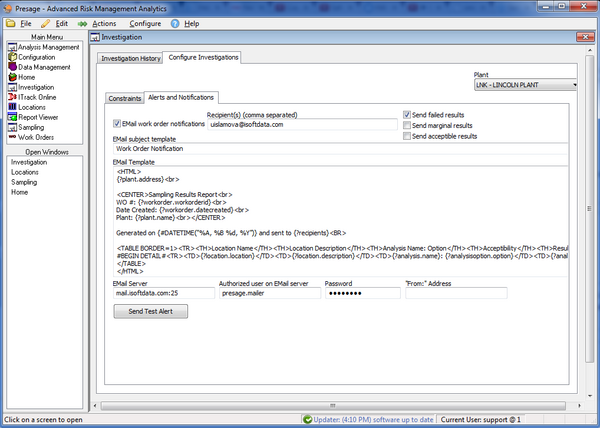Presage/User Guide/Investigation Screen
Investigation Screen
To send an analysis for investigation, first find the failed analysis from the Work Order screen or Sampling History; right-click on it, and select Begin investigation from # selected samples.
User is automatically taken to the Investigation Screen.
Right-click on the analysis on this page to see multiple action options: view the location visualization or send to the work order. There is also a Send to WO button on the lower, right-hand portion of the screen. Click on the arrow next to the Send to WO button, choose between Send to Existing WO and Send to New WO.
Drag the bar to the right to see the column titled Comments and Findings. Type in the findings and corrective actions taken in the space provided.
If there are more fails related to this investigation, send the next failed analysis to the investigation screen. This fail will be listed in the Investigation Detail (lower) box. Make sure to send the initial analysis listed in the upper box in the Investigation Screen to the WO for a retest.
Configure Investigations
Constraints Sub-Tab
This screen is currently under construction.
Alerts and Notifications Sub-Tab
Use this screen to set up e-mail alerts which can be sent from the 'Work Order' screen by checking the box next to Send Notification in the 'Work Order' screen and clicking on Save.
First, select a plant.
Second, enter the e-mail addresses for the recipients.
Third, select which results should be included in the e-mail: fails, marginals, and/or acceptable results.
The template can be customized to each company's needs, simply contact a Presage representative with requests.