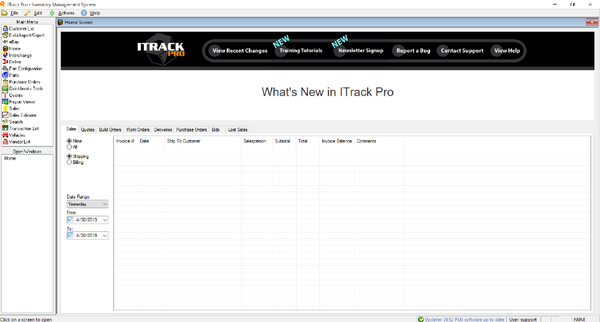ITrack/Pro/Home Screen
Main Menu
The Home Screen is the starting point for ITrack Pro. On the Home Screen you see the Main Menu, a list of open windows, pending jobs, and other valuable information.
The Main Menu is the command center of your inventory system. All of the different screens in ITrack Pro are available in the Main Menu, located on the left side of the screen.
ITrack Pro is different from other inventory management systems because it allows you to open more than one screen at a time. This allows you to easily toggle back and forth between screens, saving you time.
Below the Main Menu you will see an Open Windows list. Every time you open a new screen from the Main Menu, it will show up in the Open Windows list. This will show you which screens you have open. You can easily switch to an open screen by clicking it in the list.
Document Tabs
Quotes
The Quotes tab allows you to easily view a variety of quotes your company has created. You can choose to view active quotes, expired quotes or all quotes (both active and expired). You can also select whether you want to view your quotes or everyone's quotes.
For info on creating new quotes, deliveries, build orders or work orders see the Quotes Screen.
Build Orders
Build orders are made in the Advanced Tab of the Parts Screen, but they can be accessed using either the Home Screen or the Quotes Screen. Build Orders allow you to combine a group of component parts to make a new part. For example, you may combine a transmission core, a rebuild kit and labor to build a new transmission that is ready to use.
You can view active, closed, or all build orders. You can also choose to view your build orders or all build orders created.
Work Orders
The Work Orders tab allows you to view work orders. Work orders are made in the Quotes Screen and allow you to put parts on hold that will be used to do work on a customer's vehicle. Work orders do not expire.
Deliveries
The Deliveries tab allows to to view the deliveries your company has created. Deliveries are created from the Quotes Screen and are very similar to quotes except delivery tickets never expire. Deliveries are useful for items that will be placed on a truck to be delivered to customers.
Bids
A Bid is an amount of money that you plan on spending to acquire an item at an auction; multiple Bids can be made for the same item, and if you win the item in the auction the Bid is marked as 'Purchased' - if you lose the bidding then the Bid is marked as 'Closed'. Select the checkboxes in the Bids tab to view a list of Open, Closed, and Purchased Bids. See the Vehicles Screen for more information on creating Bids.