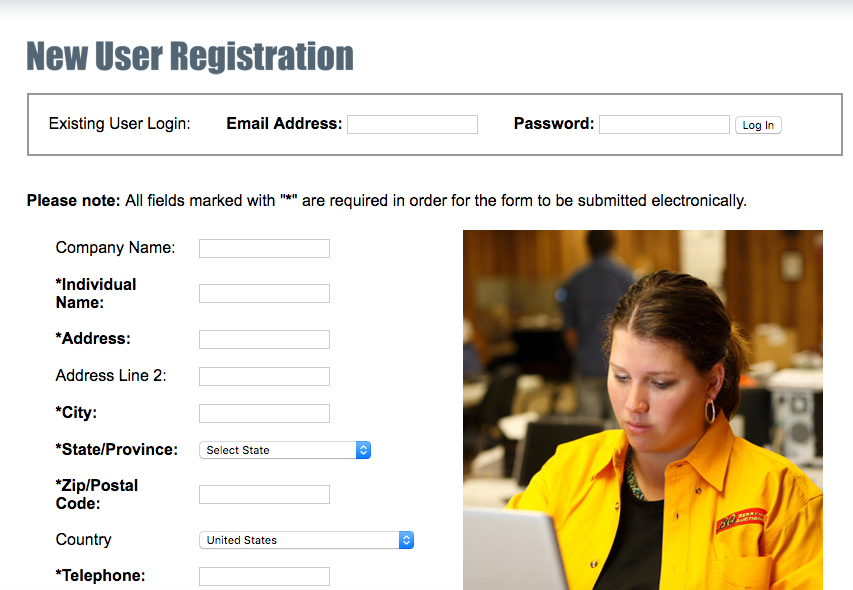Uploading to Berryhill
1. Head to BerryhillAuctioneers.com
2. Click on “Register/Auction check in” in the top left hand corner.
3. Fill out the “New User” registration form, if you are already registered login with your email and password
4. Once registered click on “My Online Inventory”
5. Choose the auction you are selling for from the dropdown list. If you don't see this list, call Berryhill Auctioneers and ask to be checked into the auction as a seller, then refresh the Exported Inventory page.
6. Click the "browse" button.
7. Use the File dialog window to find your CSV file and select it.
8. Click the "Upload Inventory" button.
9. When the upload completes, your inventory should appear. Check to make sure that all the inventory you wanted on the auction is in the new list of your uploaded inventory.