ITrack/Buying parts at an auction
From ISoft Wiki
< ITrack
Jump to navigationJump to search
Berryhill Auctioneers and ISoft are such good friends, that we've made it easy for you to transmit your newly purchased inventory information straight from Berryhill to ITrack!
Importing Purchased Items Into ITrack
Following an auction, it can be convenient to import a list of purchased items into a purchase order for import into ITrack. This helps maintain accurate accounting and eases the process of adding inventory to the ITrack System.
- Download the Purchased Inventory List
- Log into BerryhillAuctioneers.com with your email address and password.
- Click on Past Auctions.
- Click on the auction from which you want the Purchased Inventory List.
- Find the links for "To import your purchased inventory into an inventory system like ITrack by ISoft Data Systems, it is available as an XML document for download" and for "Your purchased inventory is also available as a CSV document for import". At this point, you must make a decision, depending on your accounting and inventory system needs:
- An XML file with buyer premiums and other auction fees included as a separate line item in the XML file.
- An XML file with buyer premiums and other auction fees included with the sale price of each item as a direct item cost.
- A CSV file with the buyer premiums and other auction fees as separate columns for each line item record.
- Based on your needs, click the link corresponding to the file you want to download.
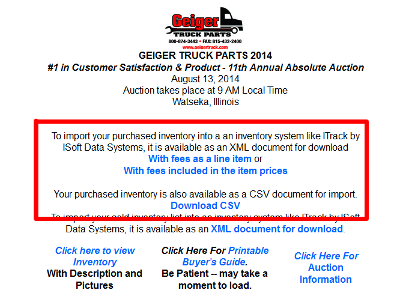
- Right click the "Auction Purchases Export File" link and choose "Save Link As" or "Save Target As."
- Save the XML or CSV file somewhere on your computer that you will be able to find it for import into ITrack.
- Import the Purchased Inventory List into ITrack