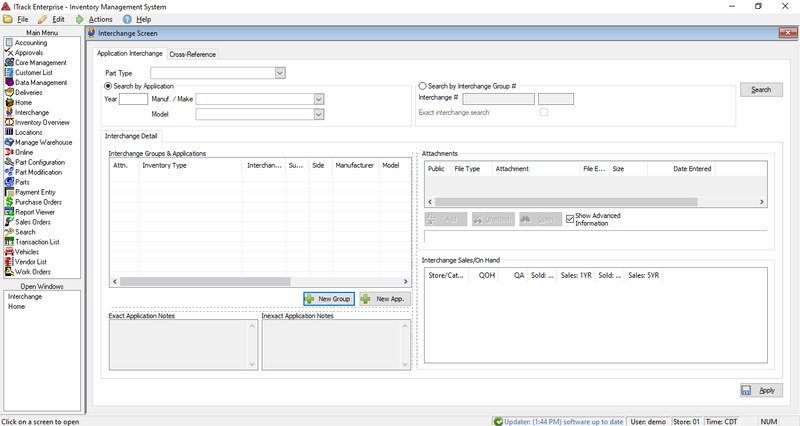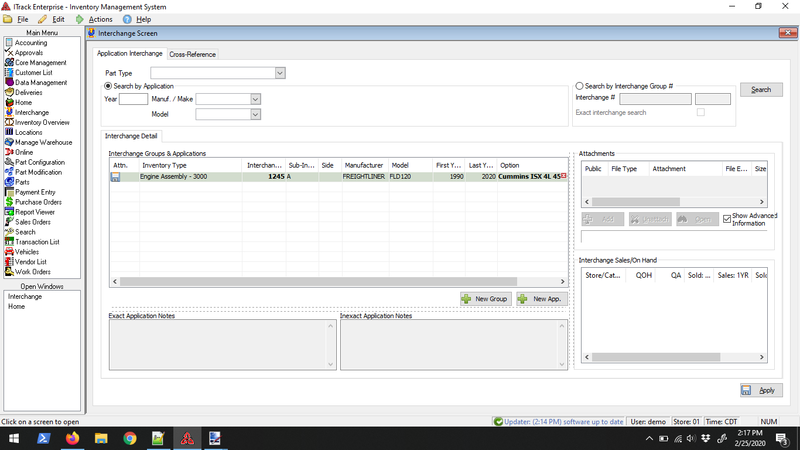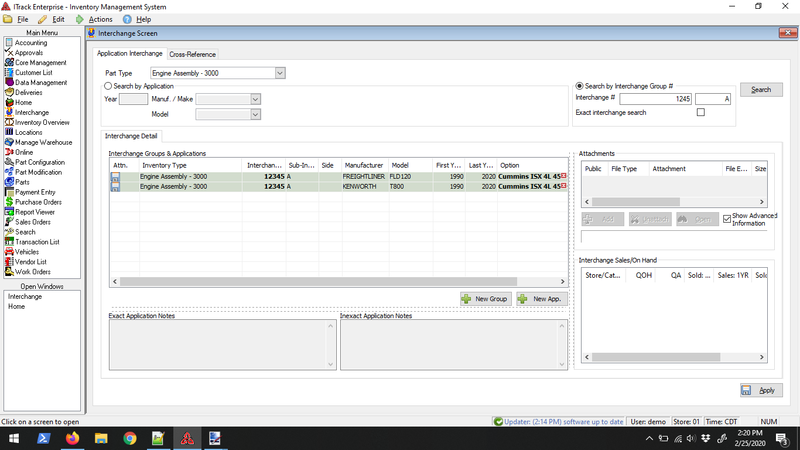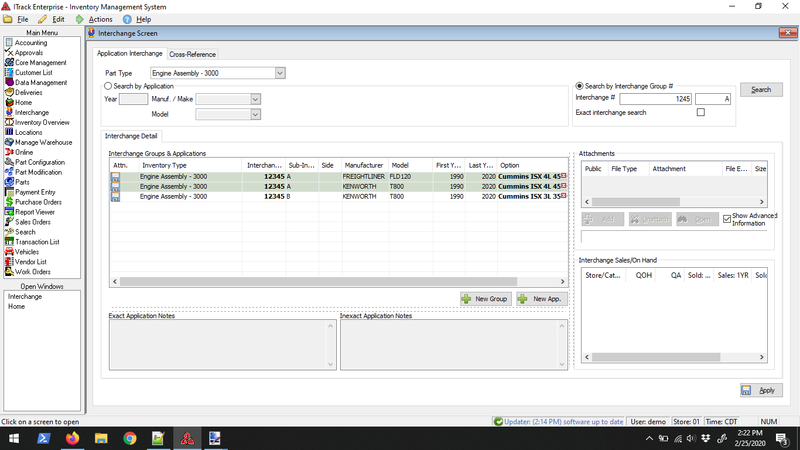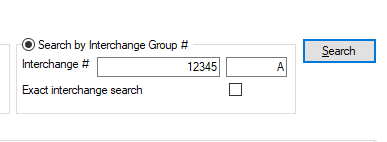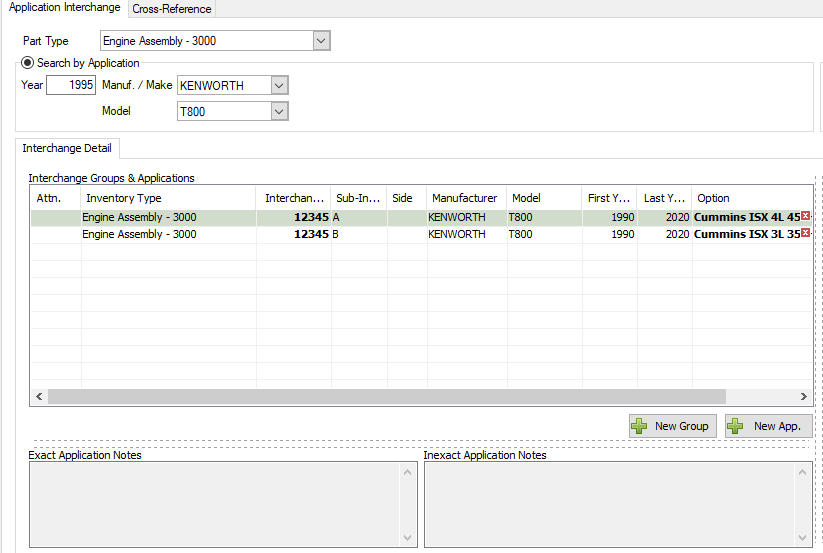ITrack/Enterprise/Interchange Screen
The Interchange Screen in ITrack Enterprise can help you create your own interchange system, because there is currently no commercially available Heavy Truck Interchange.
Adding Interchange Information
The Interchange information that you create will be grouped in two ways:
- Groups: collections of interchangable items
- Applications: a single item in a group
The 1st Group
Click on the "New Group" button and fill out the required information
- Inventory Type
- Interchange Number
- Sub-Interchange Number (optional)
- Side
- Manufacturer
- Model
- First Year
- Last Year
- Option
Let's say that you wanted to add all of the different vehicles that a Cummins ISX engine would fit in. To begin filling out that information you would enter this:
|
Inventory Type |
Interchange Number |
Sub-Interchange Number (optional) |
Side |
Manufacturer |
Model |
First Year |
Last Year |
Option |
|---|---|---|---|---|---|---|---|---|
|
Engine Assembly |
12345 |
A |
(None) |
Freightliner |
FLD120 |
1990 |
2020 |
Cummins ISX 4L 450HP |
That is the first entry in your Cummins ISX group. You've decided to call this interchange number "12345A" (but it can really be whatever you decide), and the interchange option is "Cummins ISX 4L 450HP" because the type of Cummins ISX you're entering information for holds 4 liters of oil and has 450 horsepower.
Next, click on "New Application" so that you can add some more information to the group. You've already declared that a Cummins ISX can fit into a Freightliner FLD120, but it can also fit into a Kenworth T800, so you should add that in as well. The New Application button will create a duplicate of what you've already entered so that you can quickly make changes.
|
Inventory Type |
Interchange Number |
Sub-Interchange Number (optional) |
Side |
Manufacturer |
Model |
First Year |
Last Year |
Option |
|---|---|---|---|---|---|---|---|---|
|
Engine Assembly |
12345 |
A |
(None) |
Kenworth |
T800 |
1990 |
2020 |
Cummins ISX 4L 450HP |
You'll notice that most of the information is the same - it's just the manufacturer and model that changed. The interchange number and interchange option stayed the same, which is good. Now whenever you search for Interchange# 12345A you'll have 2 results that will pop up. You should continue to add that information for every manufacturer and model that a 4L 450HP Cummins ISX will fit into.
The 2nd Group
Now that you've got one group defined, it's time to add another group: Cummins ISX 3L 350HP. Click the "Add Group" button again and add in this information:
|
Inventory Type |
Interchange Number |
Sub-Interchange Number (optional) |
Side |
Manufacturer |
Model |
First Year |
Last Year |
Option |
|---|---|---|---|---|---|---|---|---|
|
Engine Assembly |
12345 |
B |
(None) |
Kenworth |
T800 |
1990 |
2020 |
Cummins ISX 3L 350HP |
This information is almost exactly the same, but instead of the interchange number being 12345A this piece of information is 12345B, and instead of the interchange option being Cummins ISX 4L 450HP it is Cummins ISX 3L 350HP. It is a 2nd group that is similar, but different enough that it deserves its own group.
| Tip |
| Make sure to hit the Apply button in the bottom right to save your changes. |
Application Notes
You can attach notes to each application that you have created. For example:
- Exact Application: Dyno Testing needs to happen on the Cummins ISX 12345A engines.
- Inexact Application: 12345B will fit into vehicles that can handle 12345A engines, but the 12345B engines are a slightly different size and need to be welded into place.
Generating your own Interchange Numbers
The examples being given are made-up examples that serve as a point of reference. You may want a different interchange numbering system where the ITrack part types are used, so your engine interchange info could be: 3000-1, 3000-2, 3000-3, etc. Then your transmission interchange information could be 4000-1, 4000-2, 4000-3.
Or you can just start with a number and increase that number, so an interchange group for an engine could be 1, then a 2nd engine group could just get the number 2, and the next bit of interchange information is for a transmission, but you just give it the number 3.
You get to decide how your interchange numbers are set up, which is both flexible and intimidating because there are no rules that ITrack enforces about how your interchange information should be organized, so you have to design that all yourself.
Searching for Interchange Information
There are two ways to search for interchange information: by vehicle information or by interchange number.
Searching by interchange number
The top right of the screen has a search area, click the dot in that area and fill out the interchange number you are looking for, such as the 12345A that we entered in previously. Once you click Search the results for 12345A will appear in the results area.
Searching by vehicle information
The top left of the screen has another search area where you can enter the year, make, and model of what you are looking for. If you enter Kenworth T800 then you'll get 2 results: the Cummins ISX 4L 450HP and Cummins ISX 3L 350HP info that you entered earlier.