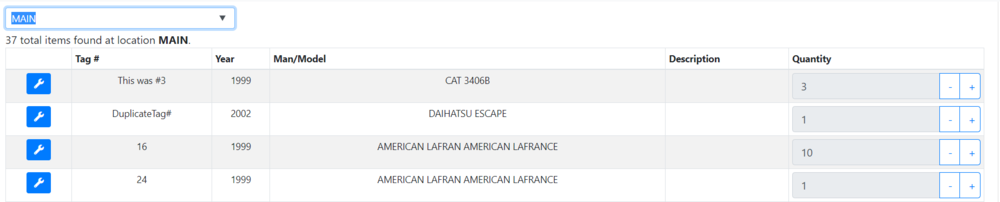Difference between revisions of "ITrack/Chromium Scanner Page"
From ISoft Wiki
< ITrack
Jump to navigationJump to search
| Line 4: | Line 4: | ||
==Inventory Verification Tab== | ==Inventory Verification Tab== | ||
[[Image:ITrack-Chromium-Scanner1.PNG|none|1000px]] | |||
The inventory verification tab allows you to check the inventory of a specific location. | The inventory verification tab allows you to check the inventory of a specific location. | ||
Picking a location from the '''Location''' drop down will display all parts in the system associated with that location, as well as their quantity. | Picking a location from the '''Location''' drop down will display all parts in the system associated with that location, as well as their quantity. | ||
{{Tip| If the quantity is off, you can use the '''plus and minus buttons''' (+) and (-) to increase or decrease the quantity of the item.}} | {{Tip| If the quantity is off, you can use the '''plus and minus buttons''' (+) and (-) to increase or decrease the quantity of the item.}} | ||
Revision as of 10:54, 27 May 2020
Scanner Page
Assign Tab
Inventory Verification Tab
The inventory verification tab allows you to check the inventory of a specific location. Picking a location from the Location drop down will display all parts in the system associated with that location, as well as their quantity.
| Tip |
| If the quantity is off, you can use the plus and minus buttons (+) and (-) to increase or decrease the quantity of the item. |