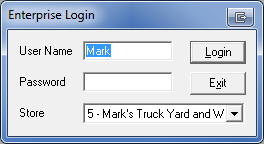Difference between revisions of "ITrack/Enterprise/QuickStart Logging In"
From ISoft Wiki
< ITrack | Enterprise
Jump to navigationJump to search
(Updated to use the Tip template) |
|||
| (One intermediate revision by the same user not shown) | |||
| Line 1: | Line 1: | ||
The first screen you see of the ITrack Enterprise Inventory System is the Login box. | The first screen you see of the ITrack Enterprise Inventory System is the Login box. | ||
[[Image:Login.png]] | [[Image:Login.png]] | ||
Type your username and password and then click the Login button or hit the enter key on your keyboard. | Type your username and password and then click the Login button or hit the enter key on your keyboard. | ||
{{Tip|Your password is case sensitive, but the username is NOT case sensitive. For example, if your password is "ITrackHT", typing in "itrackht" will not work.}} | |||
Congratulations, you are now ready to use ITrack Enterprise! | Congratulations, you are now ready to use ITrack Enterprise! | ||
Additional users can be created and modified by following the instructions in the Itrack Enterprise for Heavy Trucks: Administrators Guide or contact your manager and have them add you as a new user. | Additional users can be created and modified by following the instructions in the Itrack Enterprise for Heavy Trucks: Administrators Guide or contact your manager and have them add you as a new user. | ||
Latest revision as of 17:37, 17 February 2010
The first screen you see of the ITrack Enterprise Inventory System is the Login box.
Type your username and password and then click the Login button or hit the enter key on your keyboard.
| Tip |
| Your password is case sensitive, but the username is NOT case sensitive. For example, if your password is "ITrackHT", typing in "itrackht" will not work. |
Congratulations, you are now ready to use ITrack Enterprise!
Additional users can be created and modified by following the instructions in the Itrack Enterprise for Heavy Trucks: Administrators Guide or contact your manager and have them add you as a new user.