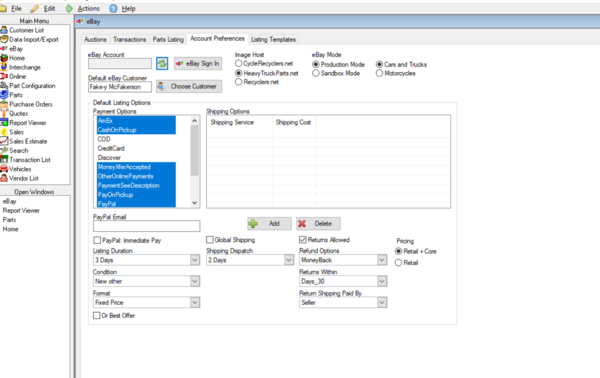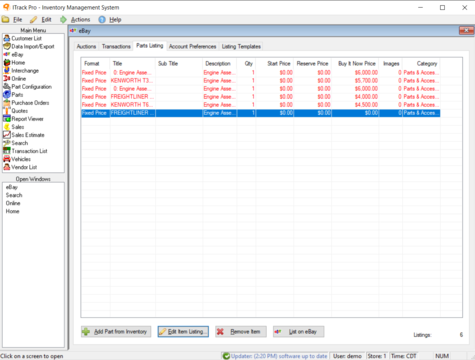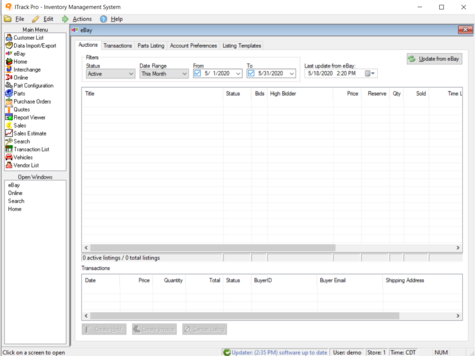Difference between revisions of "ITrack/Pro/EBay Screen"
| Line 22: | Line 22: | ||
* Click the button '''add part from inventory''' which will take you to ITrack Pro's search screen. Once you find the part you are looking for, double click the part. This will return you to the eBay screen, on the Parts Listing tab, now with your chosen part below. | * Click the button '''add part from inventory''' which will take you to ITrack Pro's search screen. Once you find the part you are looking for, double click the part. This will return you to the eBay screen, on the Parts Listing tab, now with your chosen part below. | ||
* Click the '''edit item listing''' button to fill in more information on the part for eBay. These additional options will include a description, payment methods, return policies, and even what category your item is listed under on eBay. | * Click the '''edit item listing''' button to fill in more information on the part for eBay. These additional options will include a description, payment methods, return policies, and even what category your item is listed under on eBay. | ||
* Click the '''remove items''' button to remove any and all items you have selected above | |||
* Click the '''remove items''' button to remove any and all items you have selected above | |||
* Finally, the '''list on eBay''' button allows you to submit all the parts above to your eBay account, officially putting them on sale. | * Finally, the '''list on eBay''' button allows you to submit all the parts above to your eBay account, officially putting them on sale. | ||
[[Image:EBay Auction Page.png|thumb| | {{Tip| You can hold down the '''Ctrl''' key while clicking on parts to select multiple items. This can help speed up the process of removing many items from a listing}} | ||
==Auction Tab== | |||
[[Image:EBay Auction Page.png|thumb|right|475px|EBay Screen, Auctions Tab]] | |||
This is a filler line | This is a filler line | ||
Revision as of 14:45, 18 May 2020
The eBay page of ITrack Pro allows you to add items from your inventory on pro directly to an eBay vendor account.
In addition, you can keep track of auctions, set up templates for future use, and view past eBay transactions on this page
Account Preferences Screen
The first thing you should do when using the eBay functionality of ITrack is set up your eBay account. make sure that this account with seller privileges
To set this up
- use the eBay sign-in button near the top of the screen (it will have the multi-colored eBay logo on it).
- Associate a PayPal email with your eBay account. It will be through your PayPal account that your transactions take place
| Tip |
| Beneath the text field for your PayPal email, there is a checkbox which allows you to decide whether you want immediate payment or not. Selecting this is a good way to avoid having customers drag their feet on paying for your items after receiving them |
Parts Listing Tab
After signing in, you'll probably want to put some of your inventory on eBay. This can be done directly on the Parts Listing Tab. On this page you can.
- Click the button add part from inventory which will take you to ITrack Pro's search screen. Once you find the part you are looking for, double click the part. This will return you to the eBay screen, on the Parts Listing tab, now with your chosen part below.
- Click the edit item listing button to fill in more information on the part for eBay. These additional options will include a description, payment methods, return policies, and even what category your item is listed under on eBay.
- Click the remove items button to remove any and all items you have selected above
- Finally, the list on eBay button allows you to submit all the parts above to your eBay account, officially putting them on sale.
| Tip |
| You can hold down the Ctrl key while clicking on parts to select multiple items. This can help speed up the process of removing many items from a listing |
Auction Tab
This is a filler line
This is a filler line
This is a filler line
This is a filler line
This is a filler line
This is a filler line
This is a filler line
This is a filler line
This is a filler line
This is a filler line
This is a filler line
This is a filler line
This is a filler line
This is a filler line
This is a filler line
This is a filler line
This is a filler line
This is a filler line
Transactions Tab
This is a filler line
This is a filler line
This is a filler line
This is a filler line
This is a filler line
This is a filler line
This is a filler line
This is a filler line