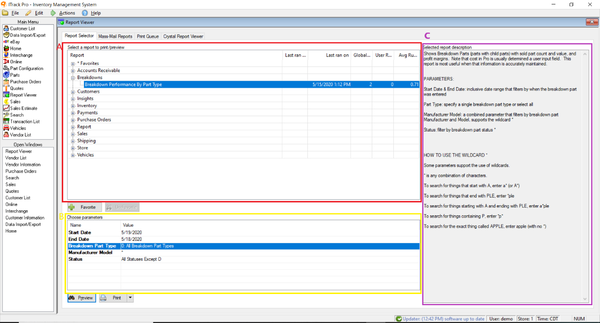Difference between revisions of "ITrack/Pro/Report Information"
| Line 26: | Line 26: | ||
*Any activity after the date range | *Any activity after the date range | ||
Parameters: Enter in the start and end dates to | By default, ITrack will not print statements for customers with a zero dollar balance. | ||
'''Parameters:''' | |||
Start Date & End Date: Enter in the start and end dates you wish to view on the statement. | |||
Qualifier: This should be left as default. | |||
([http://wiki.isoftdata.com/index.php/Image:BillingReport.PNG Billing Report]) | ([http://wiki.isoftdata.com/index.php/Image:BillingReport.PNG Billing Report]) | ||
Revision as of 10:49, 12 August 2014
Reports
ITrack Pro offers a wide variety of reports so that you can better monitor many aspects of your business. This article will explain six of the most-used reports and explain how to set up parameters.
Reports are printed from the Report Viewer screen of ITrack Pro.
Select the type of report you would like to view from the Report Type list. A list of related reports will appear in the Report Name section. Select a report name to view a Description of the report. The parameters (such as date range or record numbers) you can use with the report will appear in the Parameter section. Select your parameters, then click Preview to view the report in the Crystal Report Viewer tab, or Print to generate a hard copy of the report.
Aging
The Aging report is found under the Accounts Receivable report type. Aging reports contain information regarding your customers' accounts. You can use this report see who owes you money and how long it has been since they purchased the item.
Parameters:
As of date: Enter today's date to see the up-to-date aging information. You can select a past date to run the report historically (to see what your aging balances were as of a given date). This is the effective End Date for all activity (ever) that came before.
Hide Balanced: Optionally hide customers with total customer balance of 0.00
Billing
The Billing report prints a single-page billing statement for each customer with a balance. If that customer has any invoices or payments in the date range you specified, they will be listed on the statement. At the bottom of the report, you can find the totals for:
- Customer's balance before the date range
- Activity during the date range
- Any activity after the date range
By default, ITrack will not print statements for customers with a zero dollar balance.
Parameters:
Start Date & End Date: Enter in the start and end dates you wish to view on the statement. Qualifier: This should be left as default.
Inventory Quick Totals
The Inventory Quick Totals report is available under the Inventory report type. This report prints a live summary of your current inventory, including:
- Total SKUs in stock
- Total parts in stock
- Core value in inventory
- Retail value in inventory
- Wholesale value in inventory
- Total cost in inventory
Parameters:
Store #: You may enter a store # to view only inventory related to that specific store. If you only have one store, enter 1, or leave the parameter blank.
Sales by Salesman
This report is located under the Sales Report Type. It displays the invoices and sales for the date range provided, divided up by salesperson.
Parameters:
Start Date & End Date: Inclusive date range
Salesman: Leave blank to view all sales, or specify one salesman for the report
Sales by Tax Type
This report is located under the Sales report type. It displays the invoices and sales for the date range provided, divided up by tax type.
Parameters:
Start Date & End Date: Enter the start and end dates, then click Print.
Sales List
The sales list report gives a straight list of invoices without dividing them up.
Parameters: Enter the start and end dates, then click Print.