Difference between revisions of "Installing/using Instant VNC"
From ISoft Wiki
Jump to navigationJump to search
Daytonlowell (talk | contribs) |
Daytonlowell (talk | contribs) |
||
| Line 3: | Line 3: | ||
==Using it for the first time== | ==Using it for the first time== | ||
# [http://dl.isoftdata.com/InstantVNC.exe Click this link] | # [http://dl.isoftdata.com/InstantVNC.exe Click this link] | ||
# A dialog/notice may appear asking if you're sure you would like to run it. Choose '''Run''' [[Image:RunInstantVNC.png]] | # A dialog/notice may appear asking if you're sure you would like to run it. Choose '''Run''' </br>[[Image:RunInstantVNC.png]] | ||
# Another dialog/notice may appear telling you that the publisher could not be verified. Choose '''Run''' again. [[Image:PublisherCouldNotBeVerifiedInstantVNC.png]] | # Another dialog/notice may appear telling you that the publisher could not be verified. Choose '''Run''' again.</br>[[Image:PublisherCouldNotBeVerifiedInstantVNC.png]] | ||
# InstantVNC will appear | # InstantVNC will appear | ||
# You'll want to let your ISoft support tech know what your '''Login Name''' is. [[Image:InstantVNCLoginName.png]] | # You'll want to let your ISoft support tech know what your '''Login Name''' is.</br>[[Image:InstantVNCLoginName.png]] | ||
# Then click '''OK'''. | # Then click '''OK'''. | ||
Revision as of 17:09, 14 March 2012
InstantVNC is an application used by ISoft employees to remotely control customer's computers and assist with ITrack installations and offer support/assistance.
Using it for the first time
- Click this link
- A dialog/notice may appear asking if you're sure you would like to run it. Choose Run

- Another dialog/notice may appear telling you that the publisher could not be verified. Choose Run again.

- InstantVNC will appear
- You'll want to let your ISoft support tech know what your Login Name is.
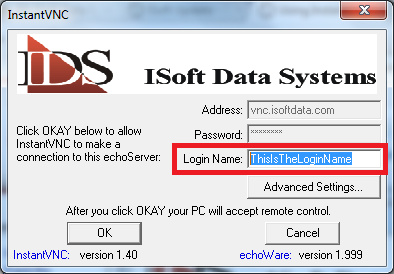
- Then click OK.