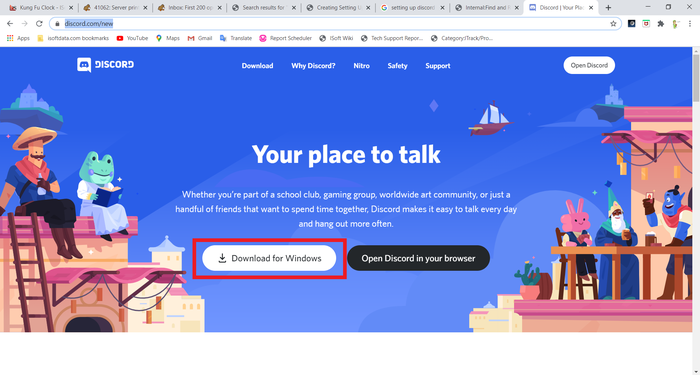Difference between revisions of "Setting Up Discord"
From ISoft Wiki
Jump to navigationJump to search
| Line 9: | Line 9: | ||
Once you're on this page, you can set up a discord account by clicking either '''Download for Windows''' or '''Open in your Browser''' | Once you're on this page, you can set up a discord account by clicking either '''Download for Windows''' or '''Open in your Browser''' | ||
While both are valid, let's download it to our computer. | While both are valid, let's download it to our computer. Click the '''Download for Windows''' button. | ||
==Using Discord== | ==Using Discord== | ||
Revision as of 11:01, 30 June 2020
Discord is ISoft's preferred method of chatting. We even use it to communicate between our own team members!
Installing Discord
To install discord, first go to Discord's website. It should bring you to a page that looks like this:
Once you're on this page, you can set up a discord account by clicking either Download for Windows or Open in your Browser While both are valid, let's download it to our computer. Click the Download for Windows button.