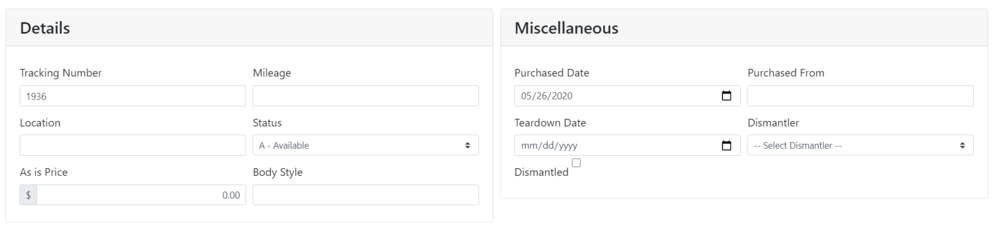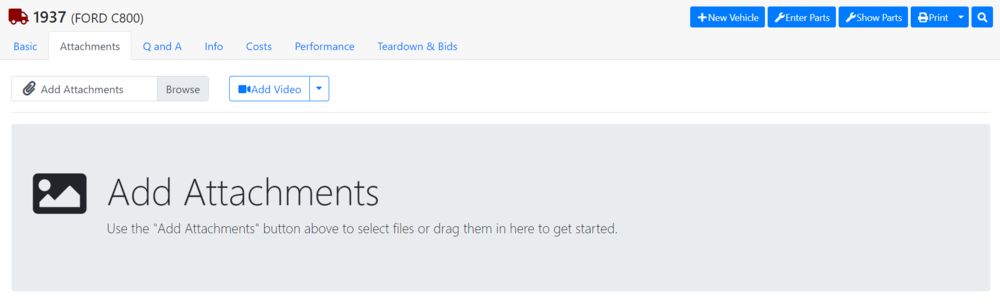Difference between revisions of "ITrack/Chromium Vehicle Info Page"
From ISoft Wiki
< ITrack
Jump to navigationJump to search
| Line 25: | Line 25: | ||
Click here to see how to [[ITrack/Chromium/Video_upload_tutorial|upload a video by URL]]. | Click here to see how to '''[[ITrack/Chromium/Video_upload_tutorial|upload a video by URL]]'''. | ||
==Q & A Tab== | ==Q & A Tab== | ||
[[Image:ITrack-Chromium-Vehicle Q&A.PNG|none|1000px]] | [[Image:ITrack-Chromium-Vehicle Q&A.PNG|none|1000px]] | ||
Revision as of 14:58, 26 May 2020
Vehicle Info
Basic Tab
On the basic information tab, you will be able to fill out most of the information about a specific vehicle.
- In the vehicle information section, you can fill out the vehicle's make, model, year, and VIN.
- When creating a new vehicle, the Vehicle information section must be filled out, and the create vehicle button must be clicked before you are allowed to edit any of the other sections on the basic tab or access any of the other tabs.
- The details and miscellaneous fields allow you to fill out more specific info about the vehicle.
- Finally, the description and internal notes sections allow you to enter any other information you want. While the description can be seen by your customers when you put a part online, the internal notes are for you alone to see.
Attachments Tab
The attachments tab for vehicles is similar to the attachment tab for customers and the attachments tab for parts. Here you can upload one or more files from your computer (this can be an image) to associate with this vehicle. In addition, you can attach a video, either by searching for the account or providing the exact URL of the video on Youtube.
Click here to see how to upload a video by URL.