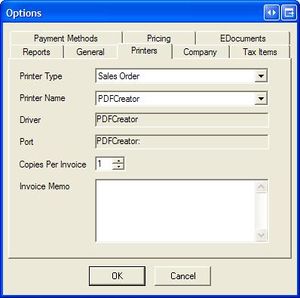Difference between revisions of "ITrack/Enterprise/Options Extension"
| Line 2: | Line 2: | ||
==Printers Tab== | ==Printers Tab== | ||
This tab allows you to choose what printers ITrack will use to print out various reports, such as sales orders and billing reports. | This tab allows you to choose what printers ITrack will use to print out various reports, such as sales orders and billing reports. All of these options are computer-specific, except for the Invoice Memo, which is a store-wide setting. | ||
[[Image:Enterprise Options (Printers).JPG|right|thumb]] | [[Image:Enterprise Options (Printers).JPG|right|thumb]] | ||
| Line 10: | Line 11: | ||
===Changing Printers=== | ===Changing Printers=== | ||
To change the printer for a type, simply pick the printer from the "Printer Name" dropdown. This list of printers will be the same list you see in your Windows Printers. | To change the printer for a type, simply pick the printer from the "Printer Name" dropdown. This list of printers will be the same list you see in your Windows Printers. | ||
===Copies Per Invoice=== | |||
By changing this number, you can determine how many copies of your Sales Order will print out when you finalize (close) an invoice. | |||
===Invoice Memo=== | |||
This text is printed at the bottom of every sales order report. This setting is store-wide, and affects everybody at your store. | |||
[[Category:Enterprise Extensions]] | [[Category:Enterprise Extensions]] | ||
Revision as of 19:23, 19 November 2008
Many options (company wide and computer-specific) can be changed one place - the options dialog, which you can open by clicking the Edit menu at the top of ITrack and choosing "Options."
Printers Tab
This tab allows you to choose what printers ITrack will use to print out various reports, such as sales orders and billing reports. All of these options are computer-specific, except for the Invoice Memo, which is a store-wide setting.
Printer Type
Every report in ITrack has a printer type. Most of them should be self-explanatory - sales orders default to printing out on the Sales Order printer. Reports that are not obvious are usually filed under the general "Report" type.
Changing Printers
To change the printer for a type, simply pick the printer from the "Printer Name" dropdown. This list of printers will be the same list you see in your Windows Printers.
Copies Per Invoice
By changing this number, you can determine how many copies of your Sales Order will print out when you finalize (close) an invoice.
Invoice Memo
This text is printed at the bottom of every sales order report. This setting is store-wide, and affects everybody at your store.