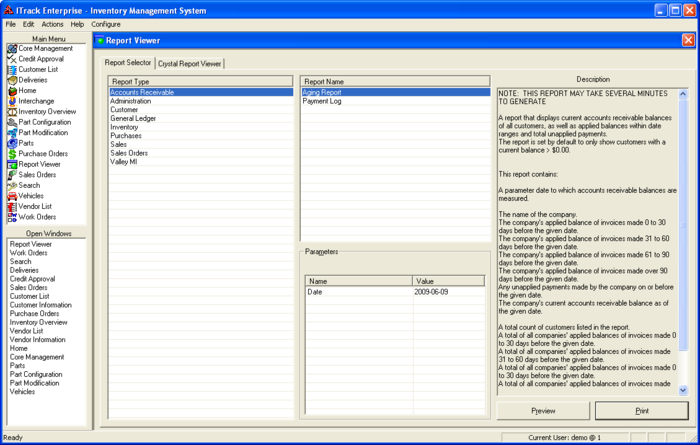Difference between revisions of "ITrack/Enterprise/Reports"
(Enterprise\Reports is now done) |
(Should have linked this one too.) |
||
| Line 46: | Line 46: | ||
Parameters: Enter the start and end dates, then click '''Print'''. | Parameters: Enter the start and end dates, then click '''Print'''. | ||
[[Category:ITrack/Enterprise]] | |||
Revision as of 13:53, 14 August 2009
Reports
ITrack Enterprise offers a wide variety of reports so that you can better monitor many aspects of your business. This chapter will explain six of the most-used reports and explain how to set up search parameters.
Reports can be accessed through the Report Viewer screen. You can get there by selecting Report Viewer in the Main Menu.
Aging
Aging reports contain information regarding your customers' accounts. With the Aging report, see who owes you money and how long it's been since they purchased the item.
Parameters: Enter in the start and end dates to create an aging report, then click Print.
Billing
The Billing report prints a single-page billing statement for each customer with a balance. If that customer has any invoices or payments in the date range you specified, they will be listed on the statement. At the bottom of the report, you can find the totals for:
- Customer's balance before the data range
- Activity during the date range
- Any activity after the date range
Parameters: Enter in the start and end dates to create a billing report, then click Print.
Inventory Quick Totals
The Inventory Quick Totals report prints a live summary of your current inventory, including:
- Total SKUs in stock
- Total parts in stock
- Core value in inventory
- Retail value in inventory
- Wholesale value in inventory
- Total cost in inventory
Parameters: There are no parameters, simply click Print.
Sales by Salesperson
This sales report displays the invoices and sales for the date range you provided, divided up by salesperson.
Parameters: Enter the start and end dates, then click Print.
Sales by Tax Type
This sales report displays the invoices and sales for the date range you provided, divided up by tax type.
Parameters: Enter the start and end dates, then click Print.
Sales List
The sales list report gives a straight list of invoices without dividing them up.
Parameters: Enter the start and end dates, then click Print.