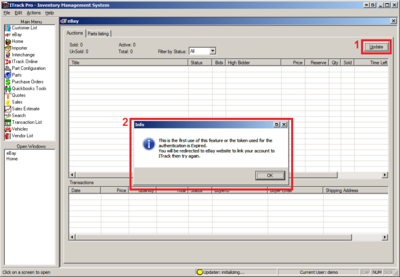Difference between revisions of "ITrack/eBay Screen"
From ISoft Wiki
< ITrack
Jump to navigationJump to search
Daytonlowell (talk | contribs) |
Daytonlowell (talk | contribs) |
||
| Line 1: | Line 1: | ||
==Initial Setup== | ==Initial Setup== | ||
[[Image:eBay first use.png|400px|thumb|eBay screen, Figure 1]] | [[Image:eBay first use.png|400px|thumb|eBay screen, Figure 1]] | ||
# When you open the eBay screen for the first time, click the refresh button ('''Figure 1.1''') | |||
# A dialog will appear telling you to link your eBay account with ITrack, Click ok. | |||
# The ITrack Online screen will appear with the login screen for eBay. Enter your eBay username and password | |||
# Once you're logged in, click the '''I Agree''' button to link your eBay account with ITrack. | |||
# Once you've authenticated with eBay, click the '''Refresh''' button on the '''eBay''' screen > '''Auctions''' tab. ('''Figure 1.1''') | |||
#* This will cause any auctions that have happened in the last 30 days to appear in ITrack. ('''Figure 2.2) | |||
# | |||
==Listing Parts== | ==Listing Parts== | ||
==Viewing Auctions== | ==Viewing Auctions== | ||
Revision as of 21:08, 8 November 2010
Initial Setup
- When you open the eBay screen for the first time, click the refresh button (Figure 1.1)
- A dialog will appear telling you to link your eBay account with ITrack, Click ok.
- The ITrack Online screen will appear with the login screen for eBay. Enter your eBay username and password
- Once you're logged in, click the I Agree button to link your eBay account with ITrack.
- Once you've authenticated with eBay, click the Refresh button on the eBay screen > Auctions tab. (Figure 1.1)
- This will cause any auctions that have happened in the last 30 days to appear in ITrack. (Figure 2.2)