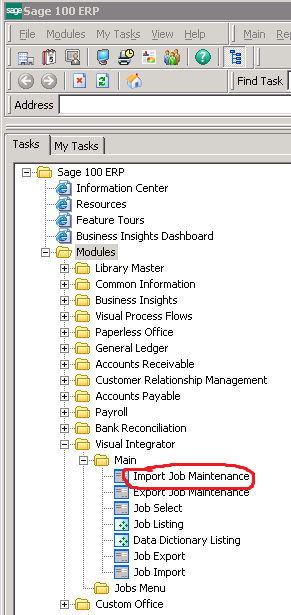Configuring MAS90 and Sage100
From ISoft Wiki
Revision as of 10:37, 9 April 2013 by Jmckinstry (talk | contribs) (Created page with "This page describes how you go about configuring an existing MAS90/Sage100 install to handle importing data from ITrack's GL Entry system. == Stuff you need beforehand == This p...")
This page describes how you go about configuring an existing MAS90/Sage100 install to handle importing data from ITrack's GL Entry system.
Stuff you need beforehand
This process assumes you have the following. If you don't, get them first.
- A valid install of ITrack Enterprise
- ITrack Enterprise has already had its GL Entry system set up to match pre-existing GL categories from MAS90
- MAS90 or Sage100 have already been installed and configured for daily use
Getting Started
Now that you have those things, here's the steps you need to follow to get things working
- Get a user account created for ISoft (for creation/configuration/debugging)
- user name: isoft (or whatever suits your fancy)
- user pass: generate a random one, lower case letters and numbers, 8-12 characters, and record it in the company's fogbugz case
- Log in to MAS90/Sage100
- In Tasks, open (MAS/Sage) ERP->Modules->Visual Integrator->Main