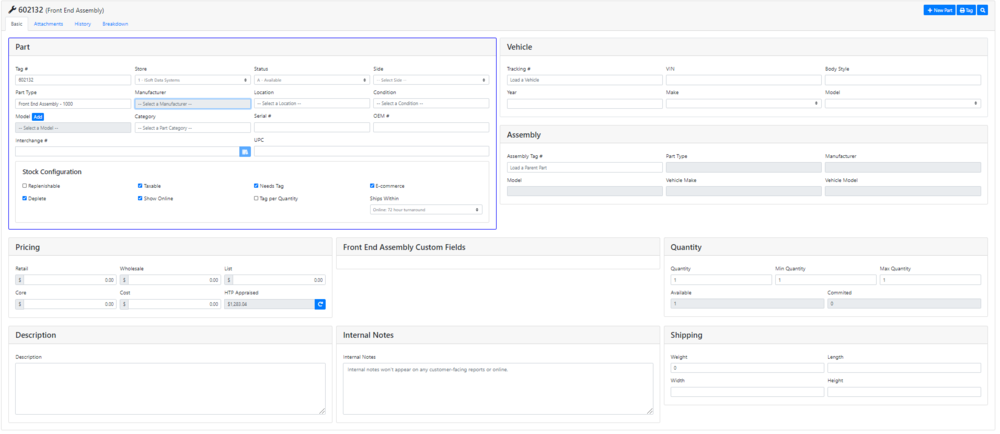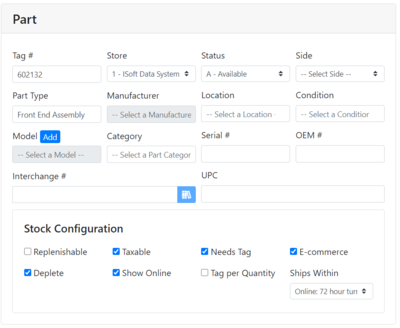ITrack/Chromium Part Info Page
Basic Tab
As you can see. There is a lot going on in the basic tab, so this manual is going to break it down into 9 sections.
The Part Section
This is where most of the info about the part is located. This is where you can give a part its serial number, OEM number, status, make and model, store, etc.
The Vehicle Section
The vehicle section allows you to fill out information on the vehicle the part came from. This can help you when searching for the part later. The various fields include:
| Tip |
| you can load in a vehicle you have already entered into chromium by entering in its tacking number |
If you have associated the part with a vehicle from your inventory, you can click the Open Vehicle button to view and edit the vehicles information on the Vehicle Info Page.
The Assembly Section
The Pricing Section
Custom Fields Section
Quantity Section
The Description Section
This section allows you to enter a description about your part. Whatever details are not addressed in the above sections can be addressed here.
The Internal Notes Section
This section allows you to fill out any information that you want for yourself. This information will not be displayed to the customer.