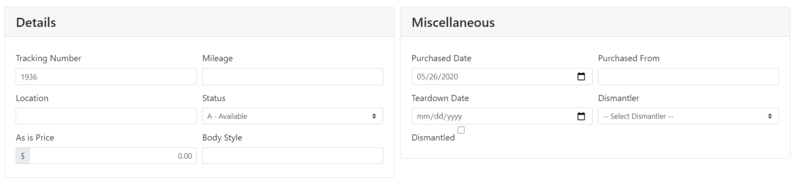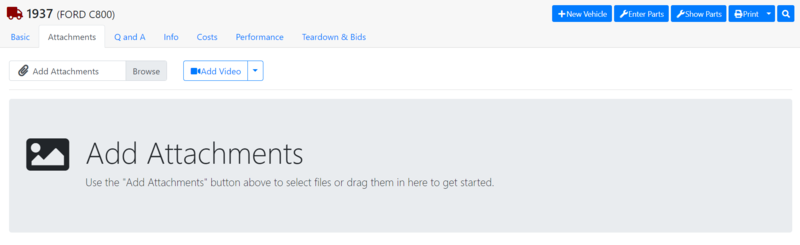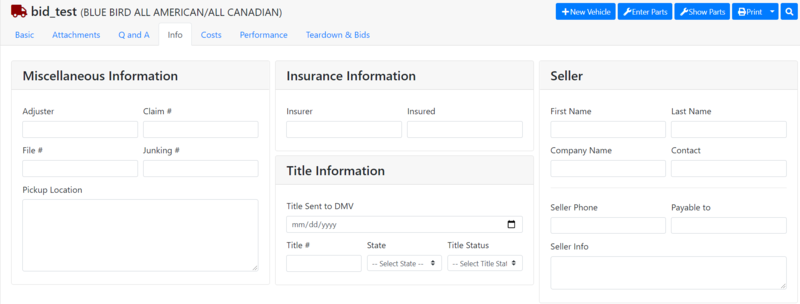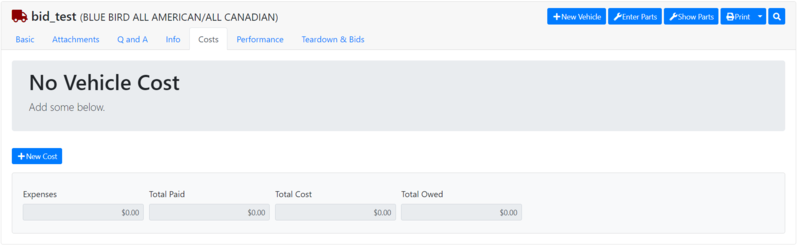Difference between revisions of "ITrack/Chromium Vehicle Info Page"
From ISoft Wiki
< ITrack
Jump to navigationJump to search
| Line 46: | Line 46: | ||
[[Image:ITrack-Chromium-Vehicle-Cost.PNG|none|800px]] | [[Image:ITrack-Chromium-Vehicle-Cost.PNG|none|800px]] | ||
*The vehicle cost tab allows you to enter all costs in getting a vehicle. | |||
*To add a new cost, click the blue '''new cost''' button. | |||
*This will bring up a popup where you can select what kind of cost it it, the amount, the vendor, the date and more. | |||
Revision as of 11:35, 27 May 2020
Vehicle Info
Basic Tab
On the basic information tab, you will be able to fill out most of the information about a specific vehicle.
- In the vehicle information section, you can fill out the vehicle's make, model, year, and VIN.
- When creating a new vehicle, the Vehicle information section must be filled out, and the create vehicle button must be clicked before you are allowed to edit any of the other sections on the basic tab or access any of the other tabs.
- The details and miscellaneous fields allow you to fill out more specific info about the vehicle.
- Finally, the description and internal notes sections allow you to enter any other information you want. While the description can be seen by your customers when you put a part online, the internal notes are for you alone to see.
Attachments Tab
The attachments tab for vehicles is similar to the attachment tab for customers and the attachments tab for parts. Here you can upload one or more files from your computer (this can be an image) to associate with this vehicle. In addition, you can attach a video, either by searching for the account or providing the exact URL of the video on Youtube.
Click here to see how to upload a video by URL.
Q & A Tab
- The Q & A tab allows you to enter questions and answers about a vehicle. (awaiting more info due to bug)
Info Tab
- The info tab allows the user to enter even more information about the part that the basic tab does not cover.
- There are three sections to the Info tab.
- The Misc Info tab allows you to fill out various numbers and the pickup location.
- The insurance information and Title information tabs allow you to enter a vehicles insurance and title information.
- Finally the seller info section allows you to fill in any additional info you want about the seller.
Vehicle Cost Tab
- The vehicle cost tab allows you to enter all costs in getting a vehicle.
- To add a new cost, click the blue new cost button.
- This will bring up a popup where you can select what kind of cost it it, the amount, the vendor, the date and more.