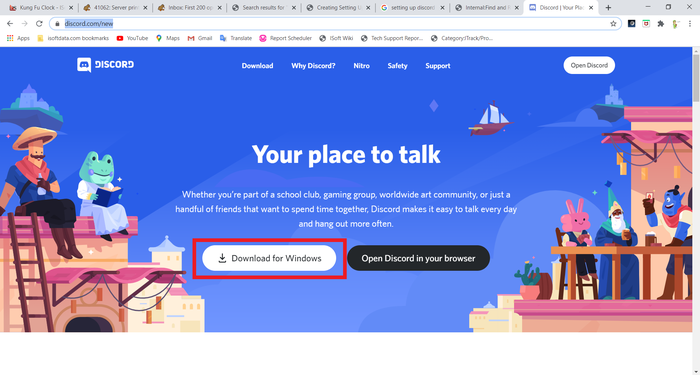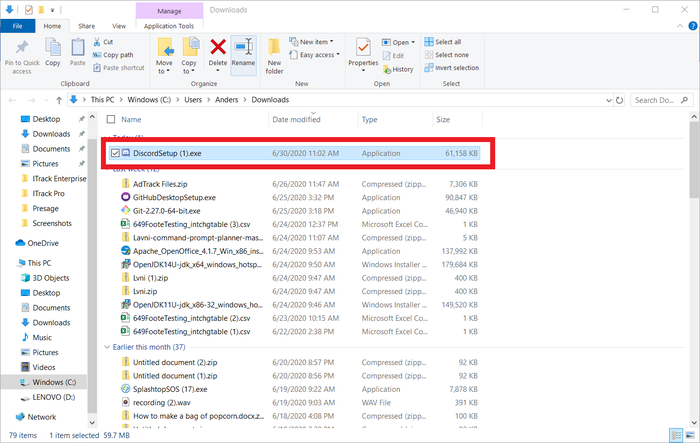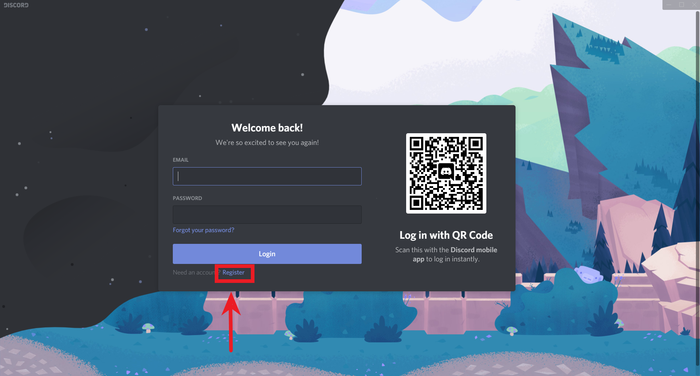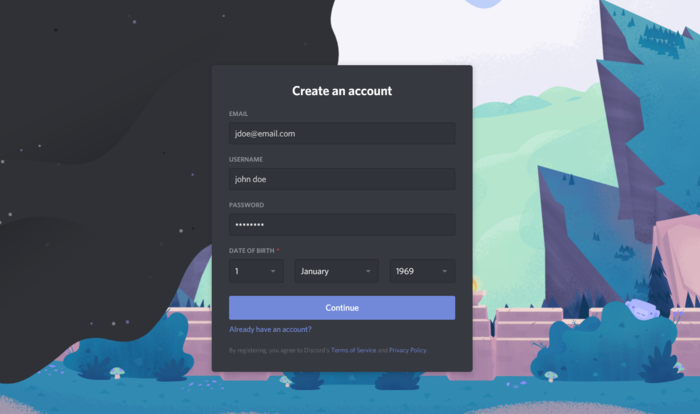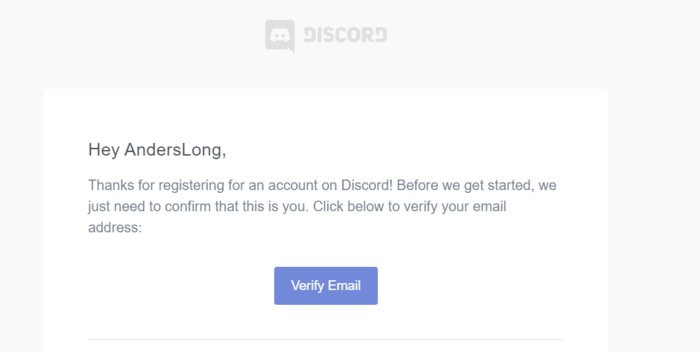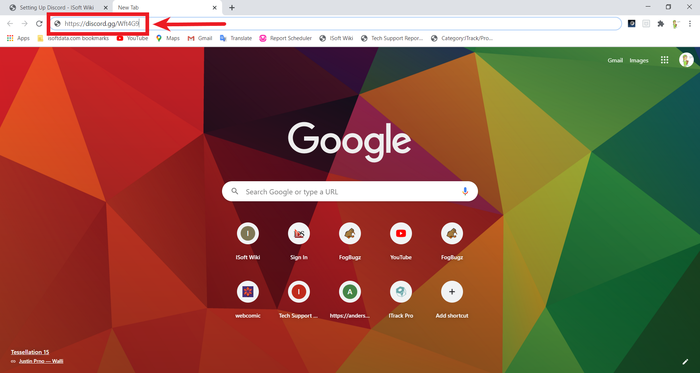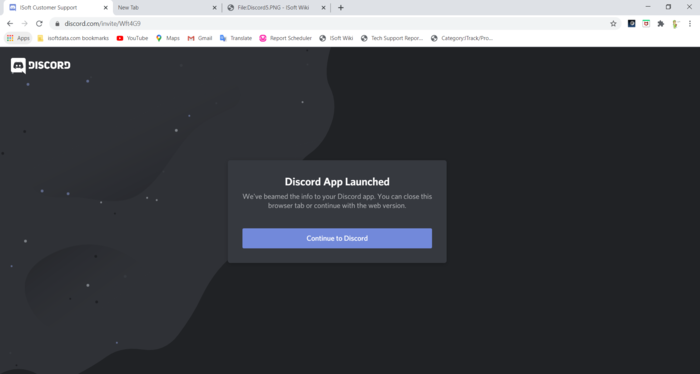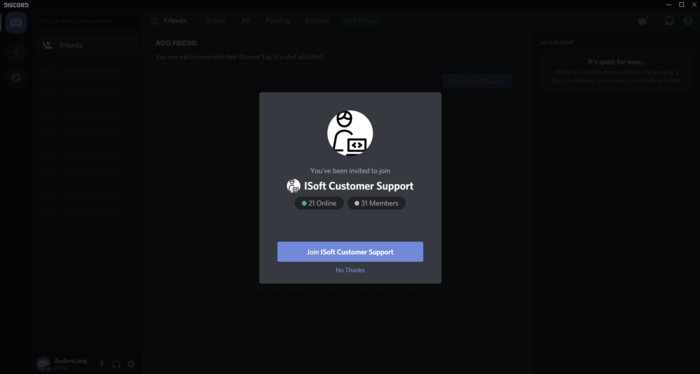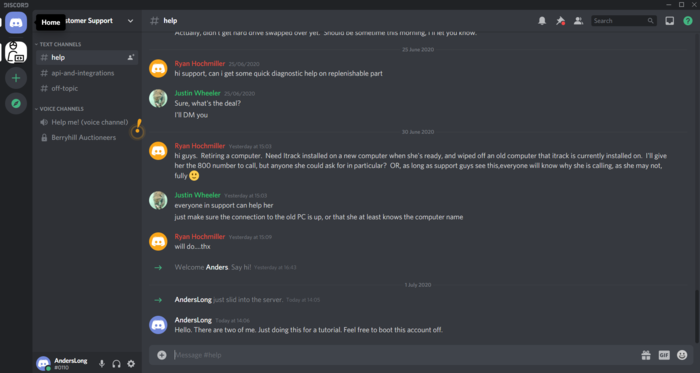Setting Up Discord
From ISoft Wiki
Jump to navigationJump to search
Discord is ISoft's preferred method of chatting. We even use it to communicate between our own team members!
Installing Discord
To install discord, first go to Discord's website. It should bring you to a page that looks like this:
Once you're on this page, you can set up a discord account by clicking either Download for Windows or Open in your Browser While both are valid, let's download it to our computer. Click the Download for Windows button.
This will download the Discord installer to your computer. Run this installer by double clicking the downloaded file.
Running the downloaded installer should install discord and should open the Discord app to this screen. If you already have an account, you can log in here, otherwise, click the highlighted register button.
From here you can set up your account. Completing this will finish the Discord setup. To activate your account, open the inbox for the email you used to register for discord.
You should have received an email from Discord. Click the Verify Email button.
Using Discord
Ok! You've now installed discord, but how do you contact ISoft Support through this app?
First. Open up the web browser of your choice. For this example I'm going to use Google Chrome (but any web browser should work). Copy this URL https://discord.gg/Wft4G9 and paste it in the top search bar.
Pasting this link (or just clicking the link above) should bring you to a page like this:
Now you should be able to open your Discord app: It should look something like this:
Click Join ISoft Customer Support.
From here you should be able to chat with us using the discord app. Simply send a message in the Help chat area or direct message one of the ISoft members of the group.